JIPipe extensions
Table Of Contents
Installing new extensions
JIPipe extensions are ImageJ plugins and thus can be installed just as any plugin.
Available options are:
- Installation via the Fiji updater
- Manual installation by copying the files into the
pluginsorjarsdirectory
Older JIPipe versions (1.73.x or older) will automatically load all extensions during the startup. This behavior was changed in JIPipe 1.74.0 where the extensions needs to be manually activated after the installation.
Activating extensions

1.74.x+
Extensions only need to be activated in JIPipe version 1.74.0 or newer
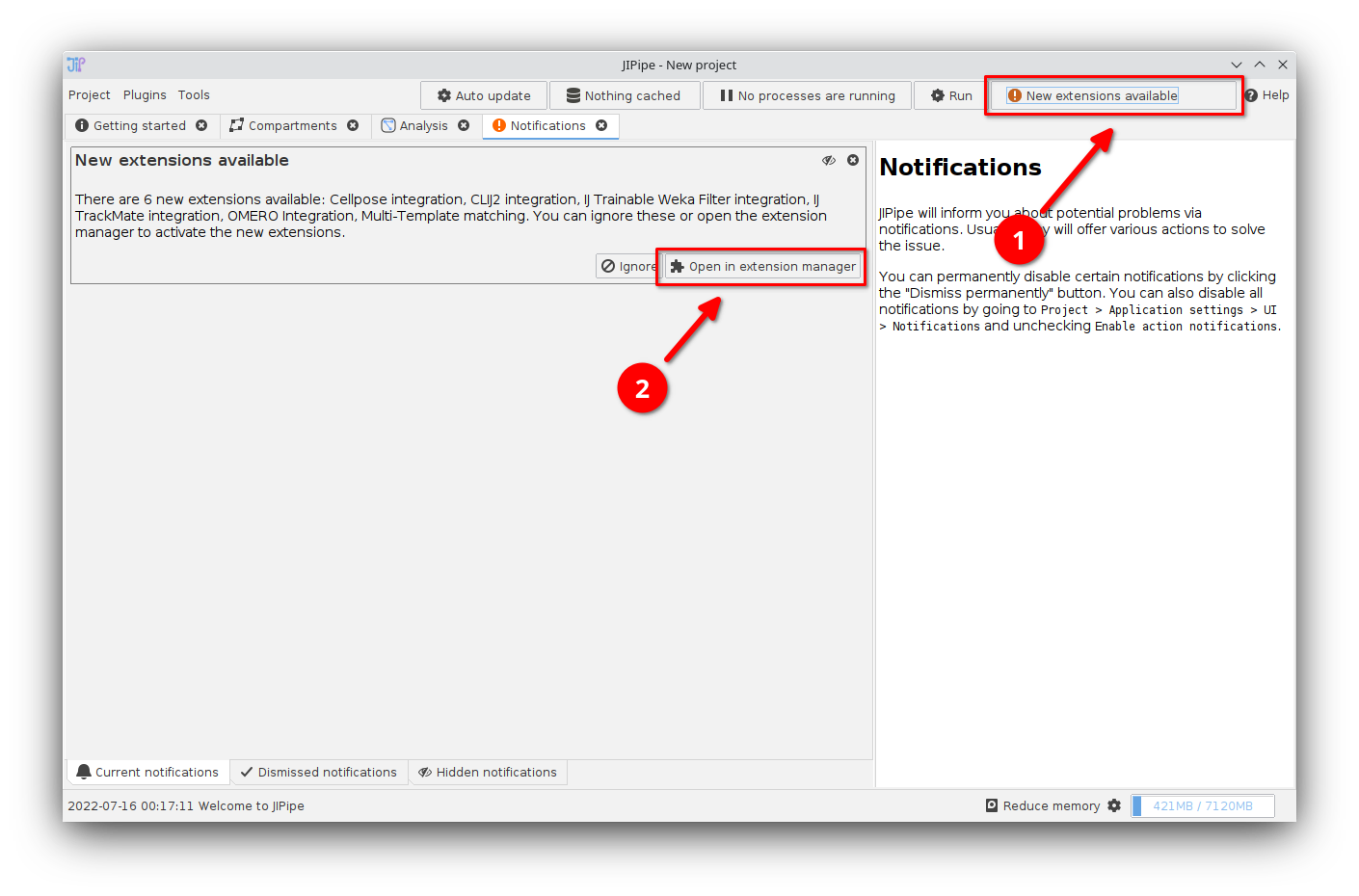
Detected extensions
On starting JIPipe, you will be warned about newly detected extensions. Click "Open extension manager" if you want to enable them.
You can always open the extension manager by navigating to
Plugins > Manage JIPipe plugins.
The extension manager needs to run various tasks in the background. We do not recommend to install extensions while JIPipe is running a pipeline.
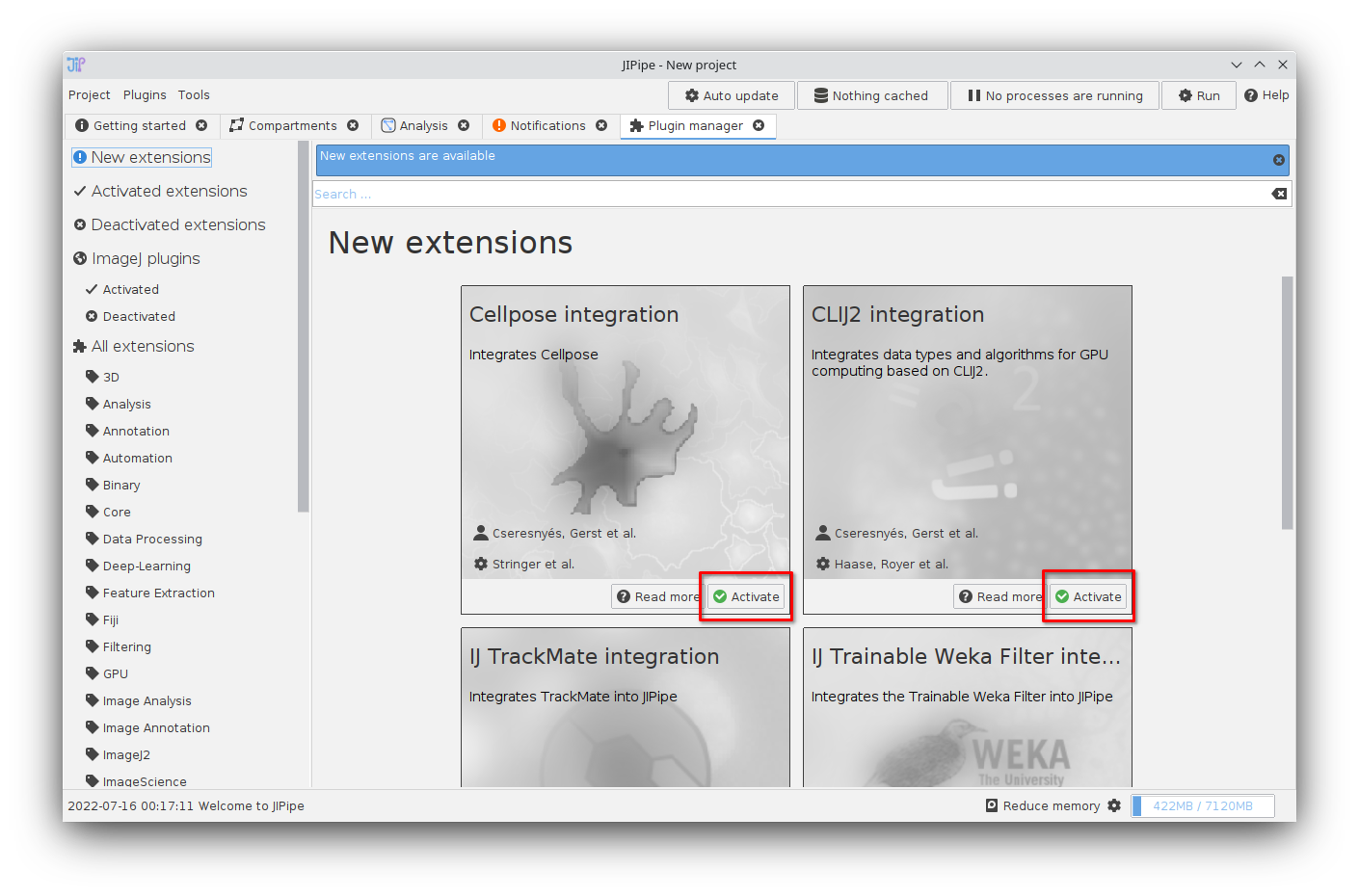
Activating extensions
By default, JIPipe will automatically display any newly detected extension. Click "Activate" to activate any extension that want to utilize.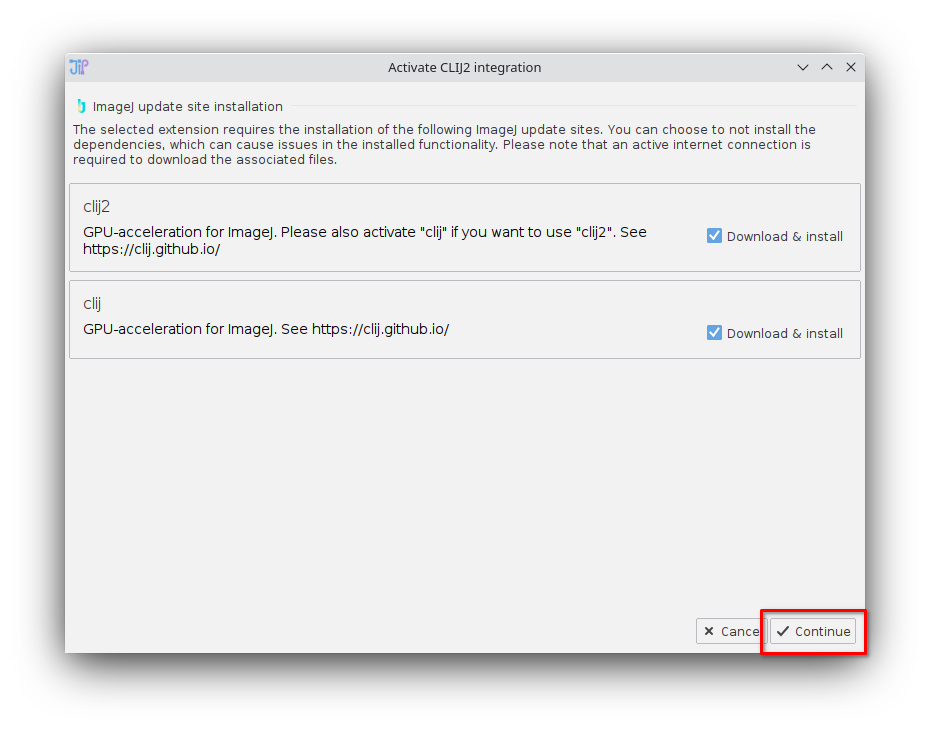
Extension dependencies
Some extensions have additional dependencies in form of other extensions or ImageJ update sites. Click "Continue" to install/activate all selected dependencies.Afterwards you will be prompted to restart ImageJ or JIPipe (depending on the type of activated extension(s) and dependencies).
