Changing node parameters
Provides instructions on how to change the parameters of an algorithm.

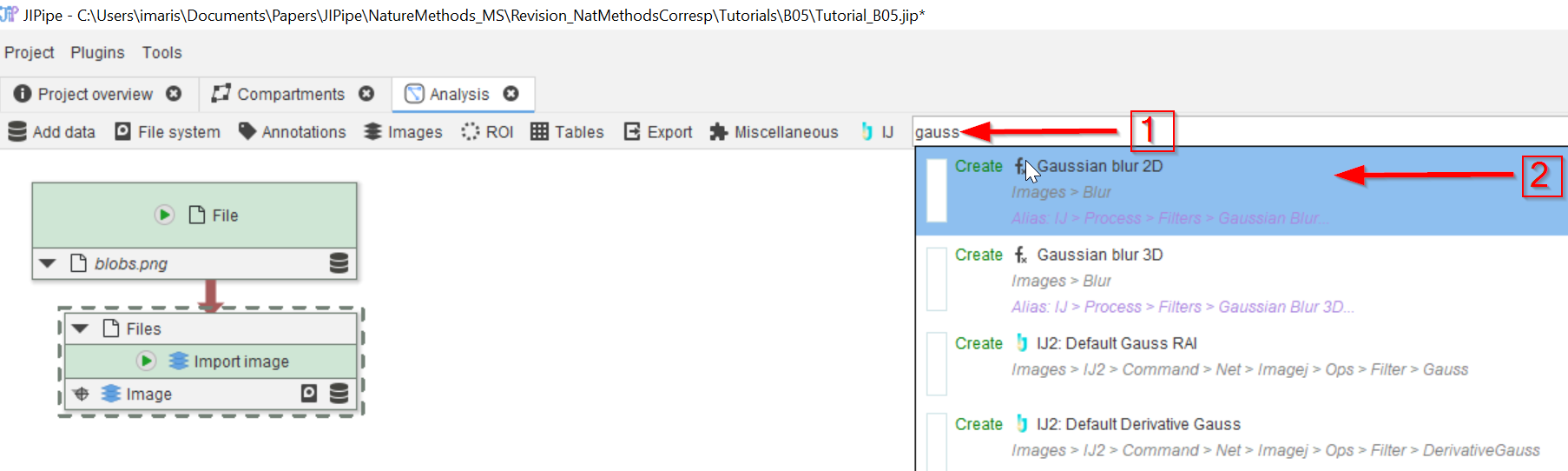
Step 1
Add a new node to the pipeline to carry out Gaussian blurring. E.g., use the search bar as described before (red arrow 1) and choose the proper node Gaussian Blur 2D (red arrow 2).
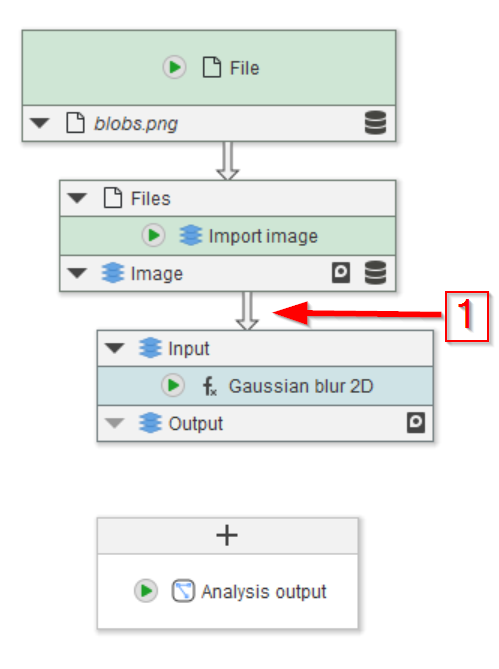
Step 2
Connect the new node to Import image (red arrow 1)
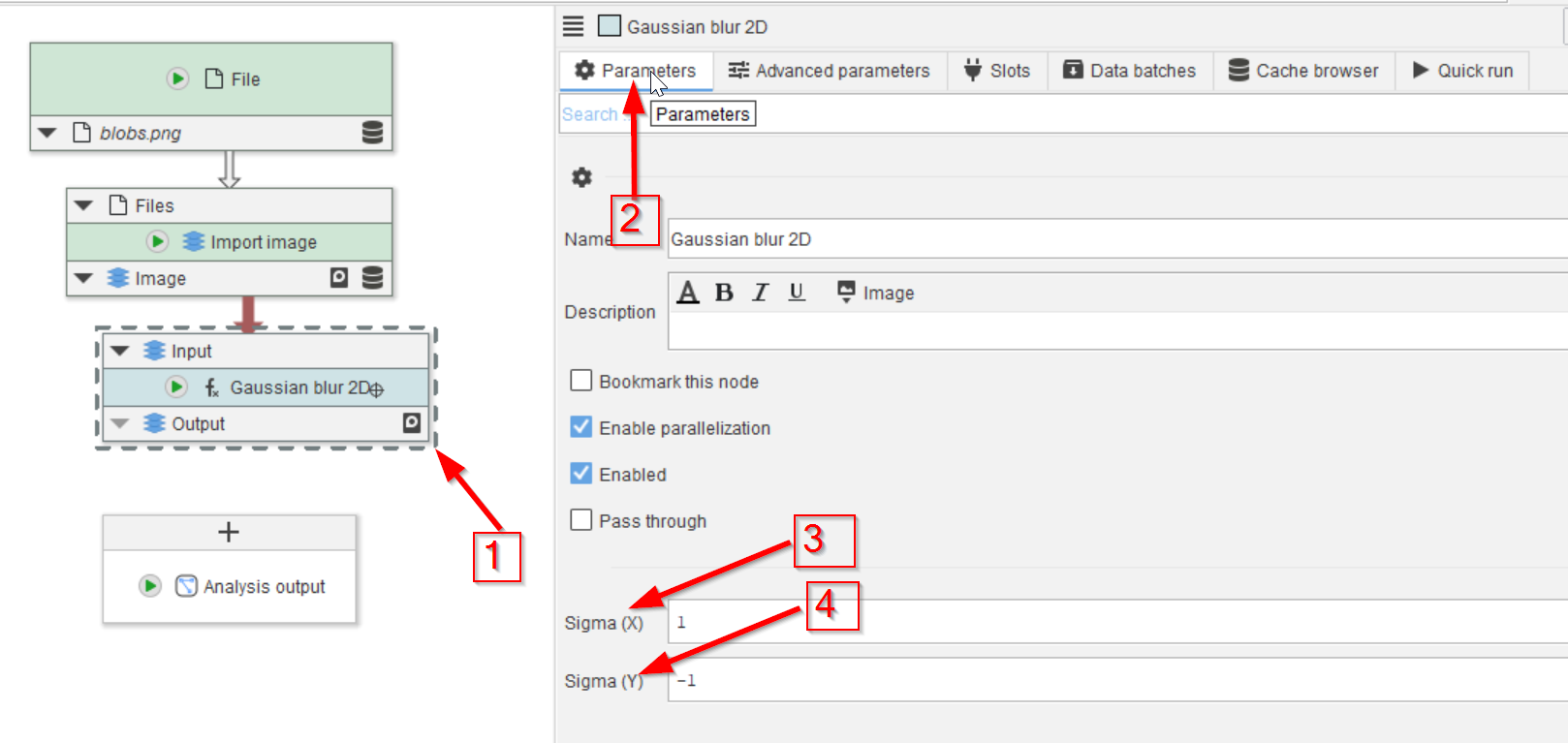
Step 3
Click on the Gaussian Blur 2D node to activate it (red arrow 1), and select the Parameters tab on the right (red arrow 2).
The interface will show the Sigma parameters of the Gaussian blur, separately for X and Y (red arrows 3 and 4, respectively).
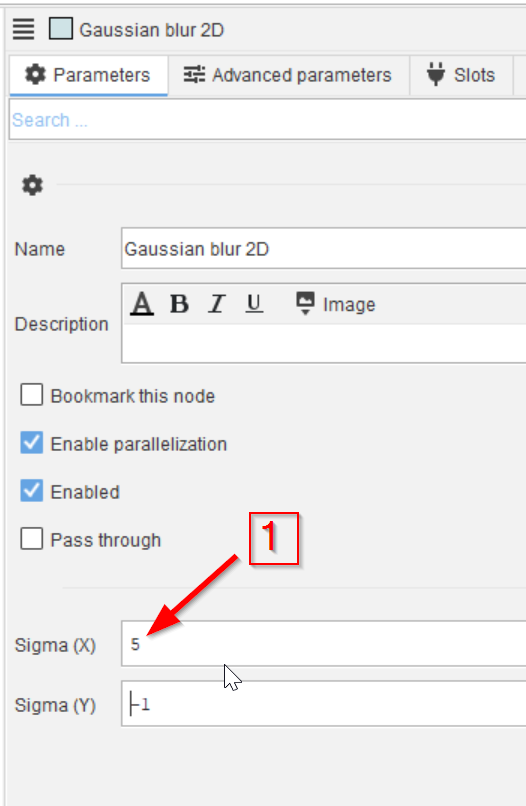
Step 4
Change these parameters to adjust the amount of blurring. When the Y field has -1, its value will be set to the same as X. Change the value from 1 to 5 (red arrow 1), 10 and 20 …
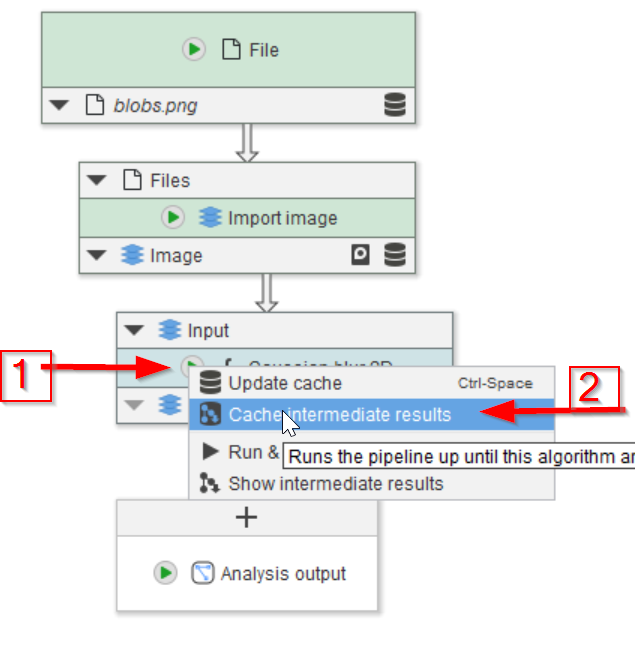
Step 5
… and run the project as described before (red arrows 1 and 2).
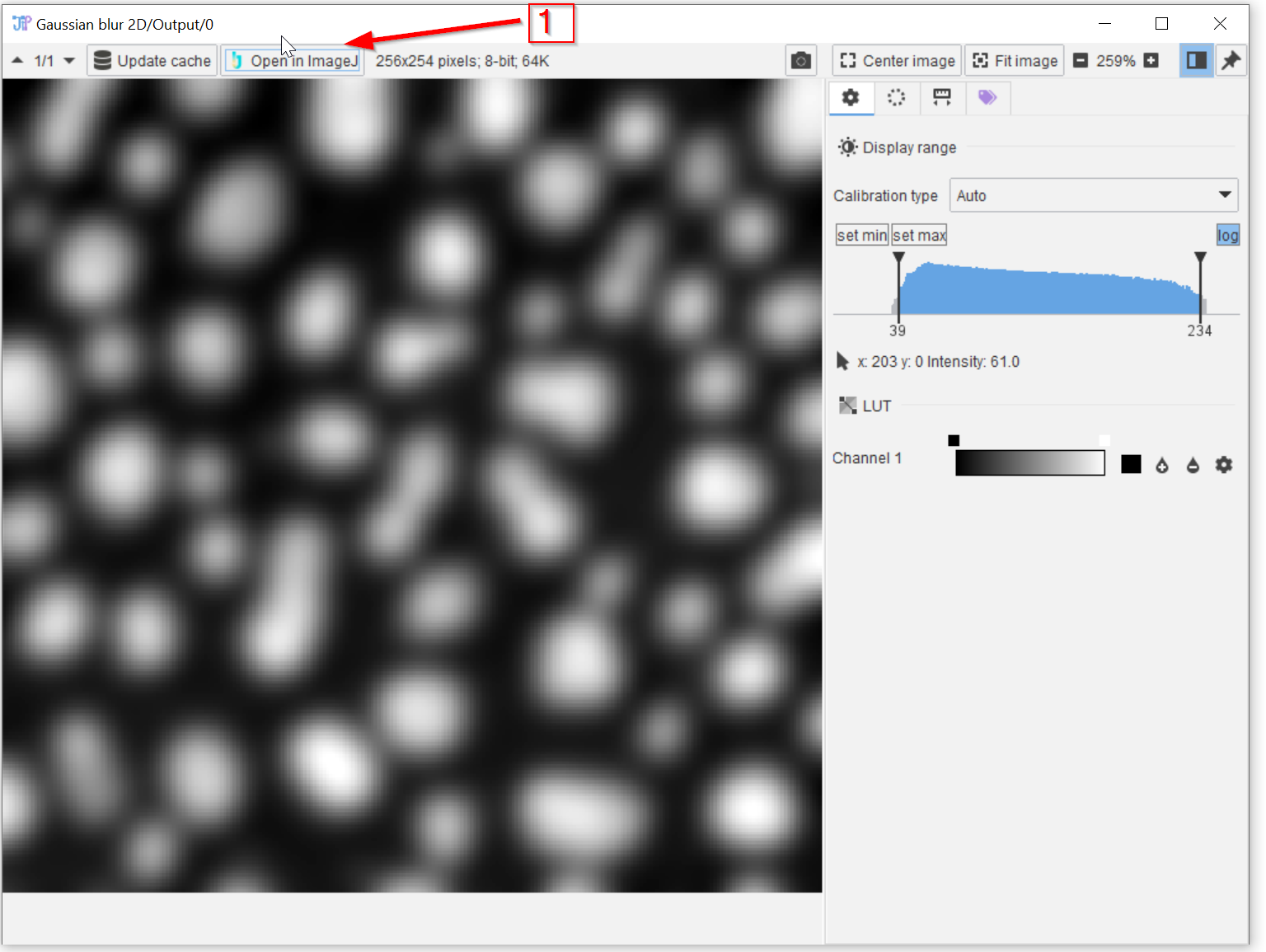
Step 6
Observe the outcome by opening the resulting blurred images by double-clicking on the cache element, as shown before. Click on Open in ImageJ (red arrow 1) …
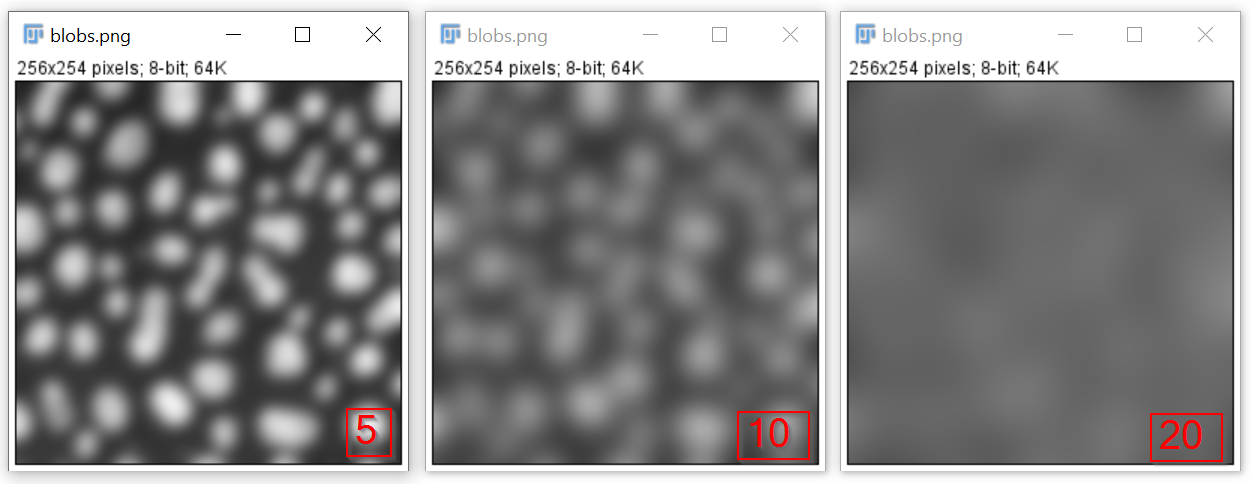
Step 7
… to have the images saved in ImageJ and compare them
