Annotations III: Modifying and merging
Explains how to modify the set of annotations
Tutorial: Annotations III (Modifying and merging)

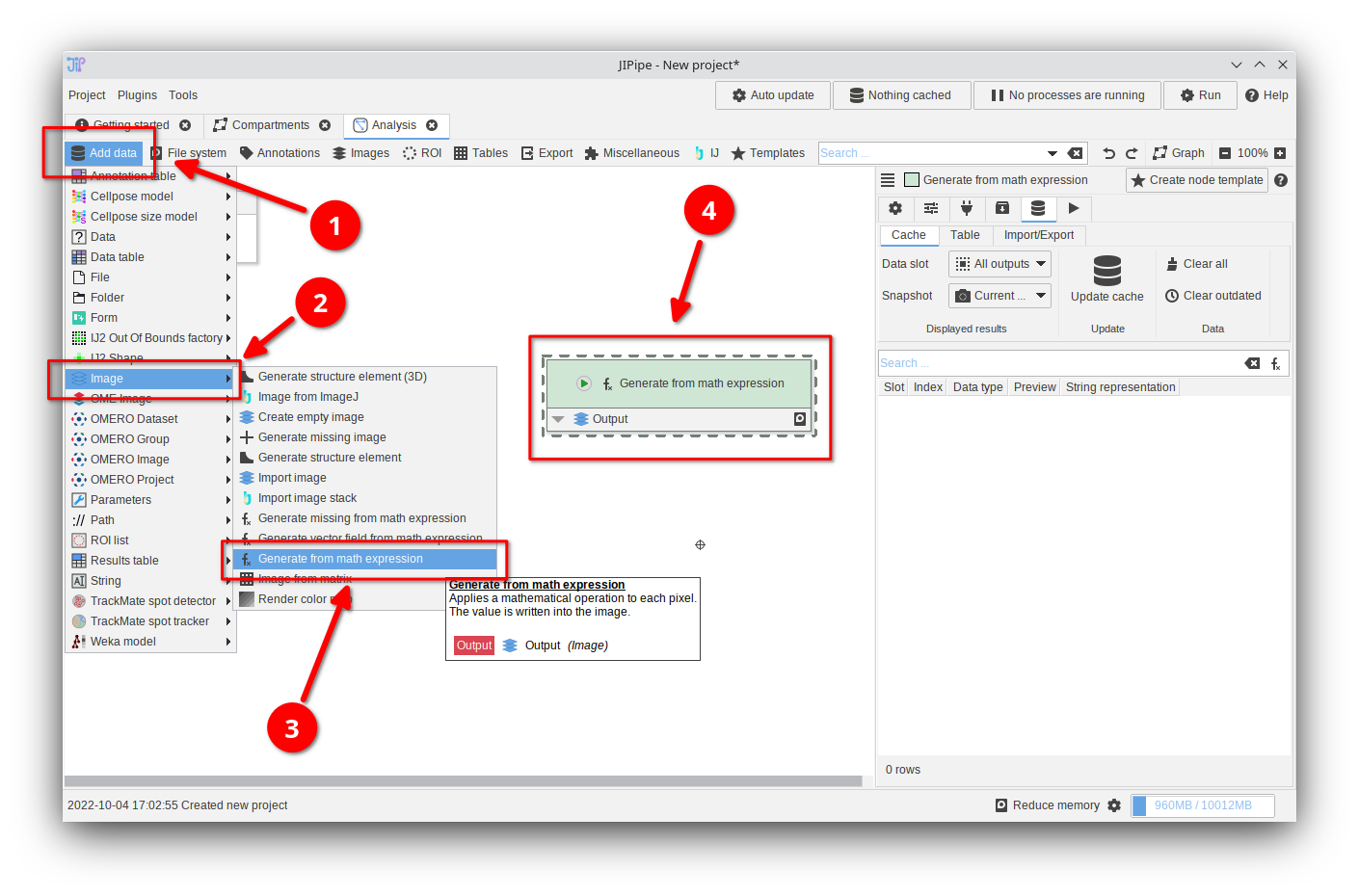
Step 1
In this tutorial we will work with a generated image, which is a quick and convenient way to test various features.
Begin by adding the node Add data > Image > Generate from math expression
Generate from math expression generates an image with a user-defined size and generates the value via a custom math expression.
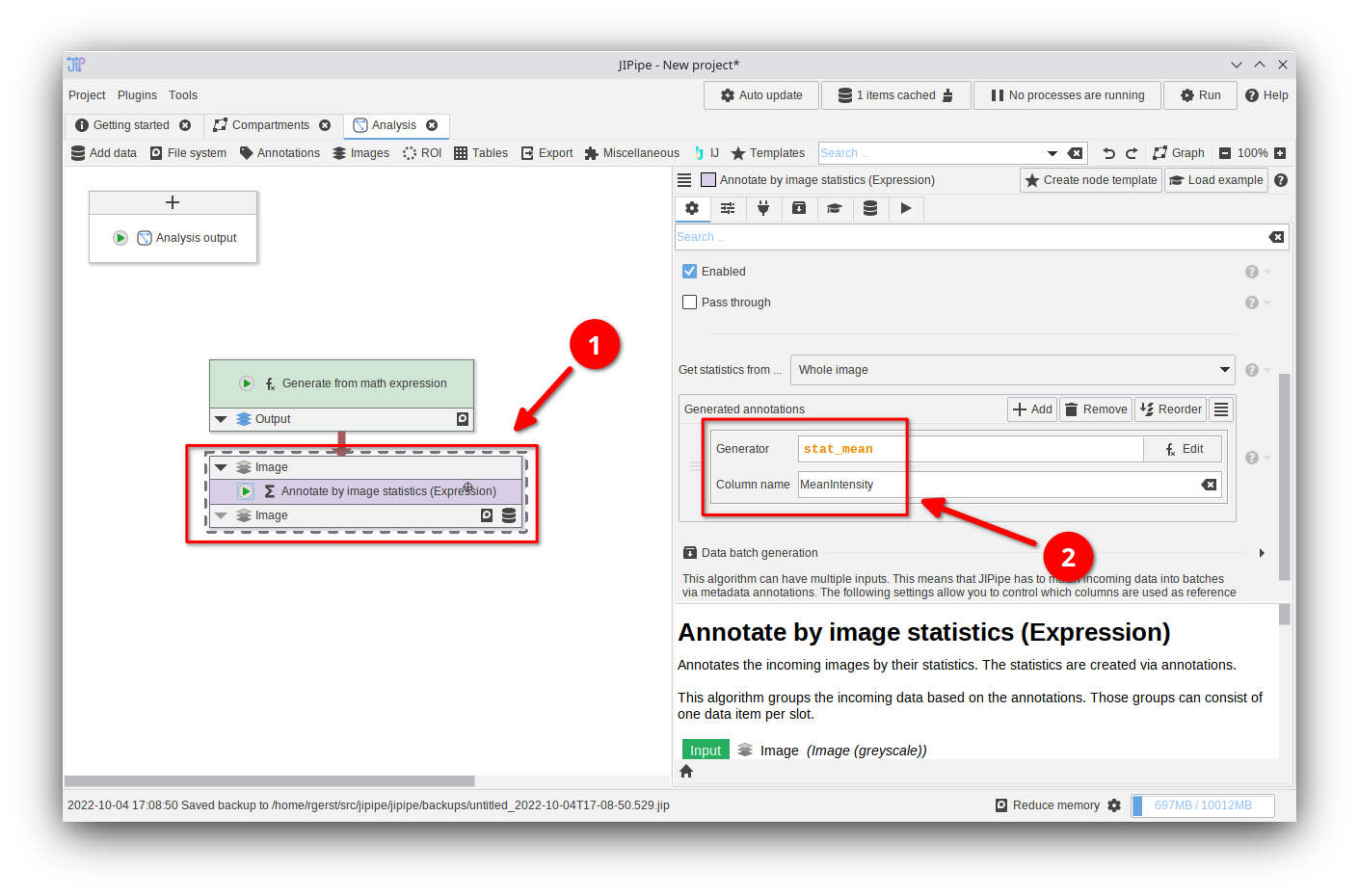
Step 2
Adding the node Annotate by image statistics (Expression) and configure the Generated annotations parameter in its parameter tab as following:
- Set
Generatortostat_mean(the mean intensity value; clickEditto find out more about variables) - Set
Column nametoMeanIntensity(the column name refers to the name of the generated annotation)
If you run the node via Update cache, you will see a new annotation MeanIntensity.
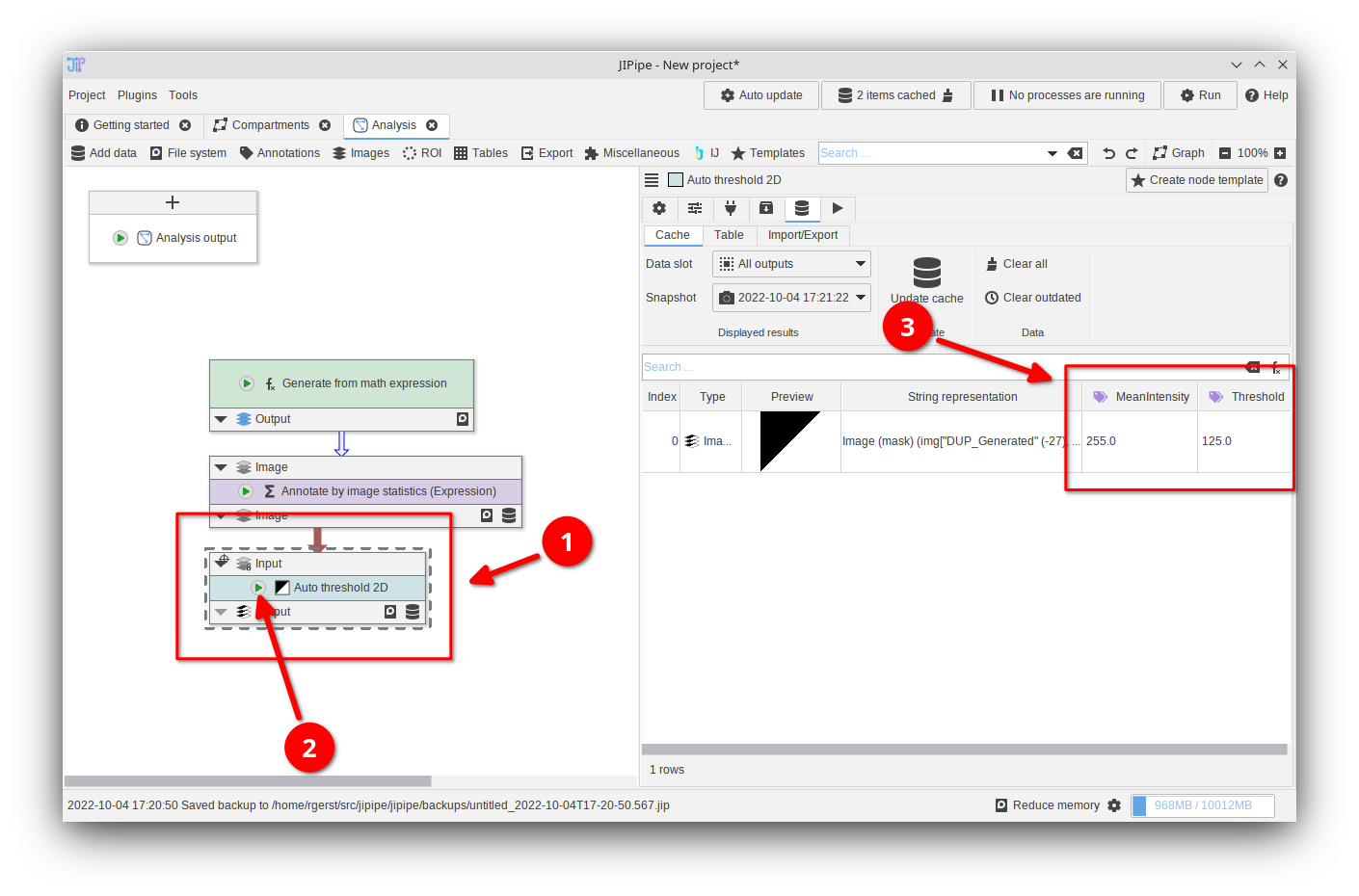
Step 3
Add an Auto threshold 2D node and run it with Update cache.
Observe that the set of annotations include both the calculated Threshold and the MeanIntensity value that was generated in the last step.
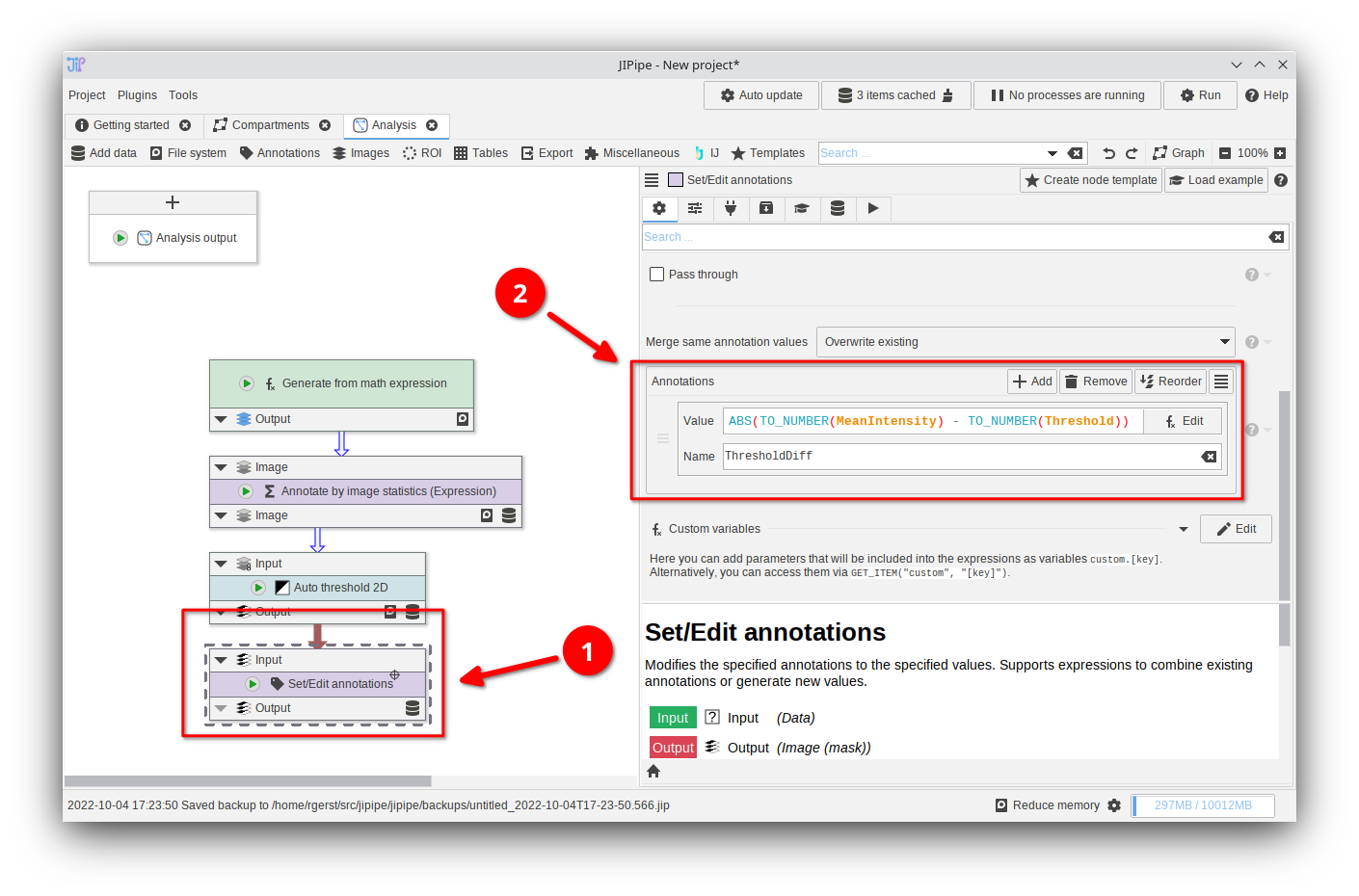
Step 4
Let’s calculate the difference between the threshold and the mean image intensity.
Add a node Set/Edit annotations and navigate to its Annotations parameter.
- Set the
ValuetoABS(TO_NUMBER(MeanIntensity) - TO_NUMBER(Threshold)) - Set the
NametoThresholdDiff
On running the node you should notice a new annotation ThresholdDiff that is set to the absolute difference between the threshold and mean image intensity.
Set/Edit annotations allows you to create new annotations by setting their value and to combine existing annotations or apply operations on them.
TO_NUMBER is required, as JIPipe annotations can only store text. Thus, they must be converted to numbers if you want to apply mathematical operations.
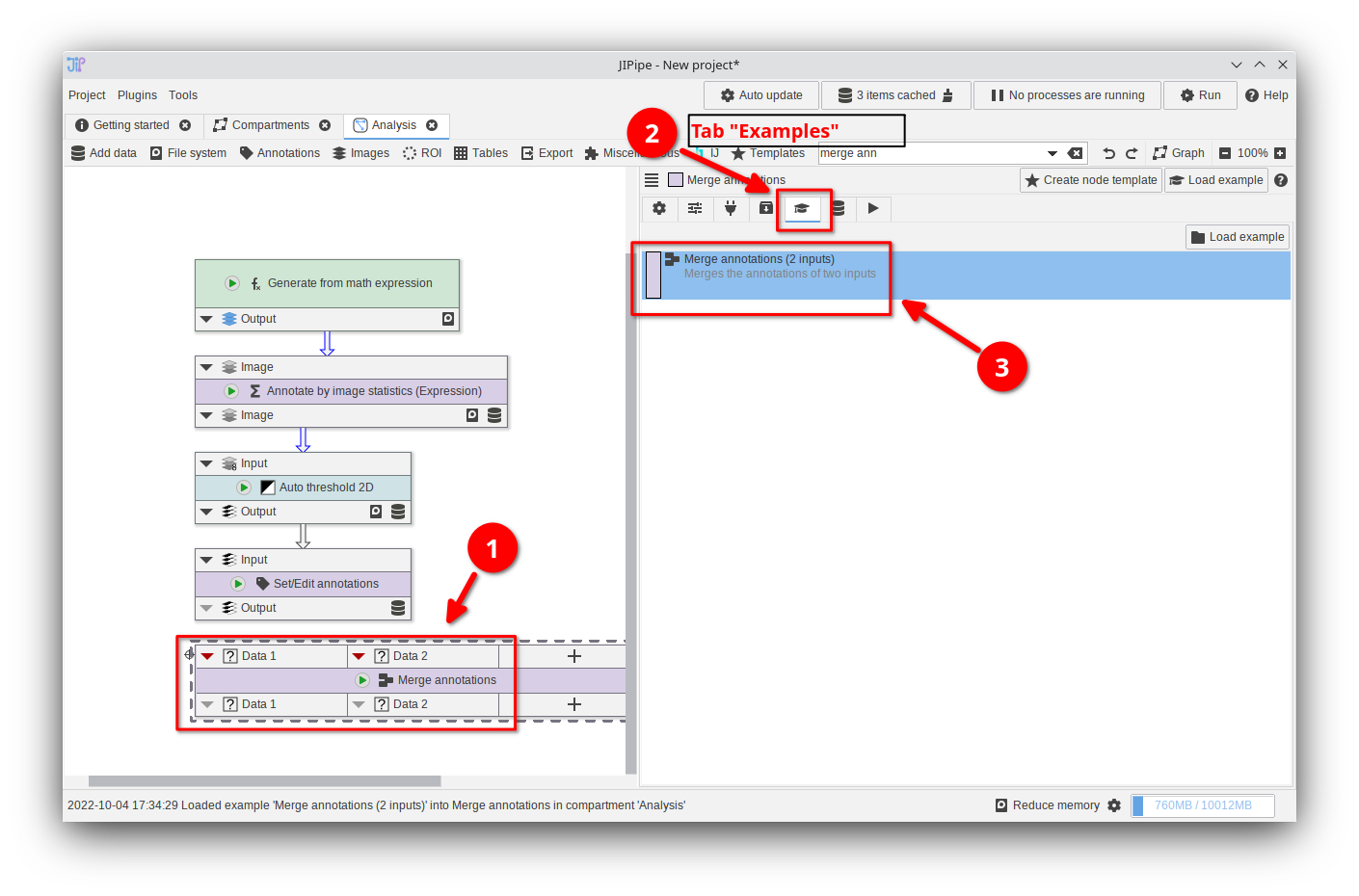
Step 5
Let’s assume that we need the ThresholdDiff annotation in an earlier step (the raw image) or even completely different “branch” of processed data. JIPipe provides a node to copy annotations between two data sets: Merge annotations.
Begin by adding Merge annotations into the graph and navigate to the Examples tab. Here, load the example Merge annotations (2 inputs) for convenience. Alternatively, you can create the inputs yourself.
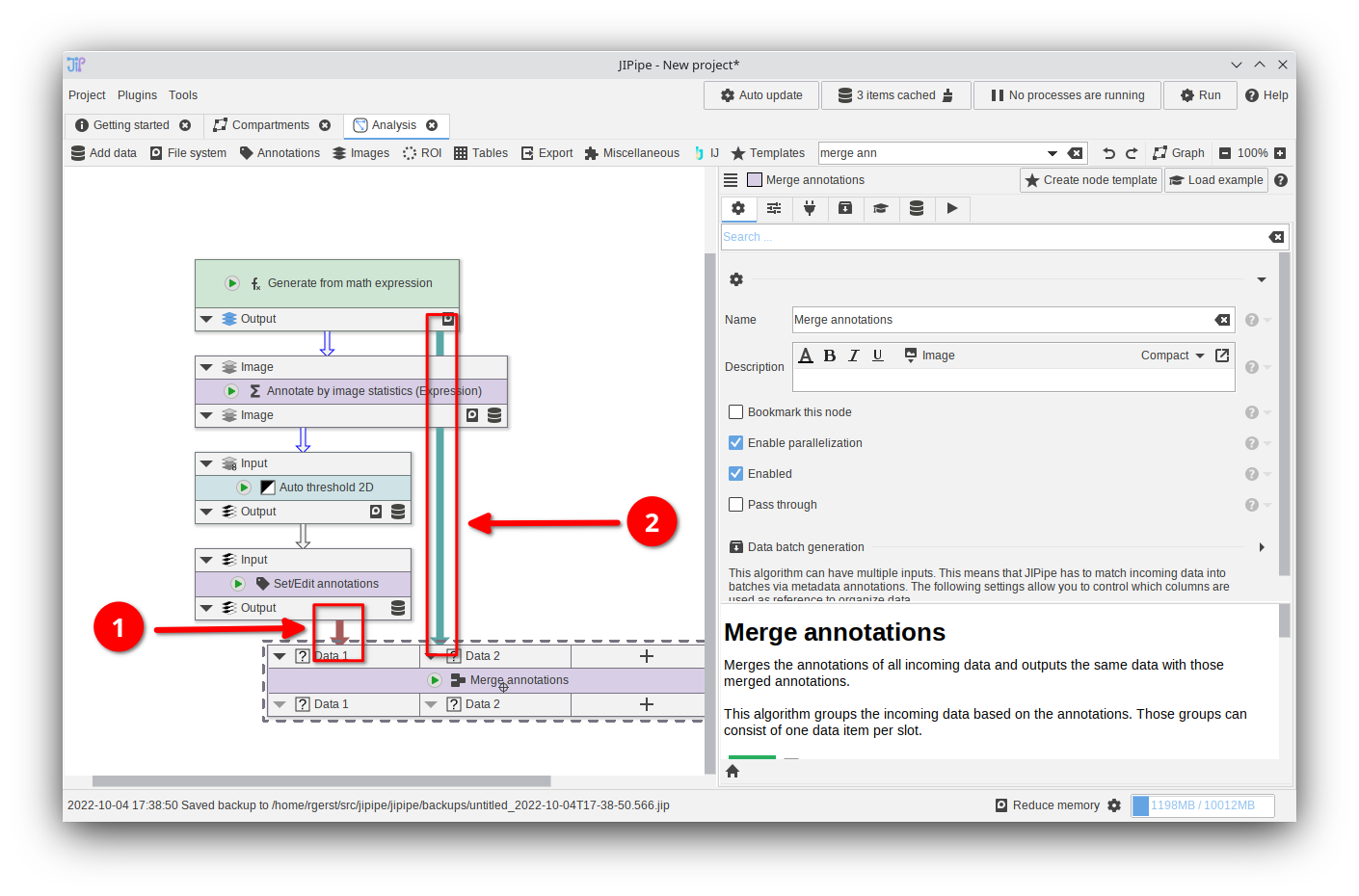
Step 6
Connect the Set/Edit annotations output to one of the Merge annotations inputs, and the Generate from math expression output to the other.
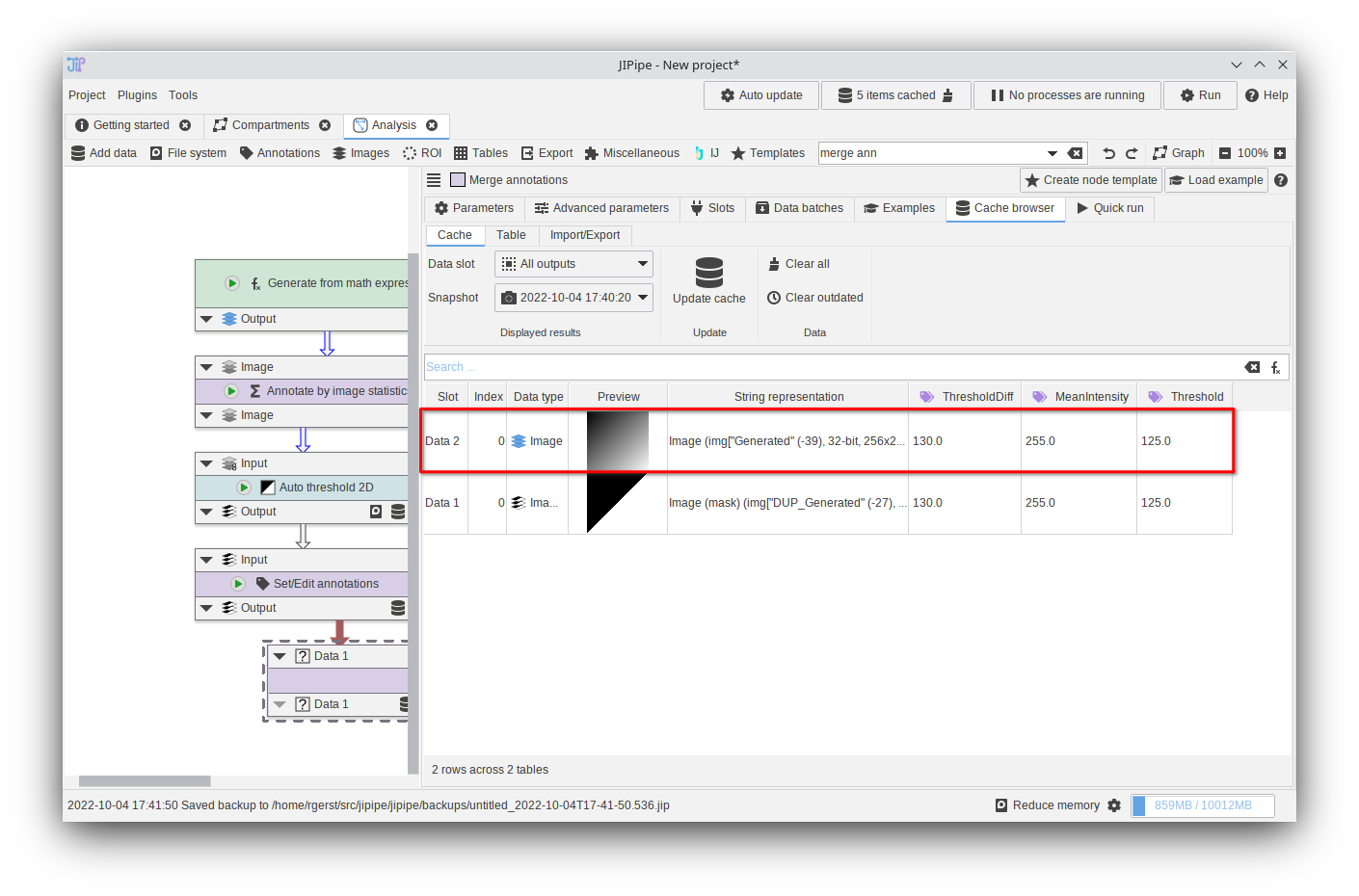
Step 7
Run the Merge annotations node with Update cache and observe that the raw input image was annotated with information generated at a later step.
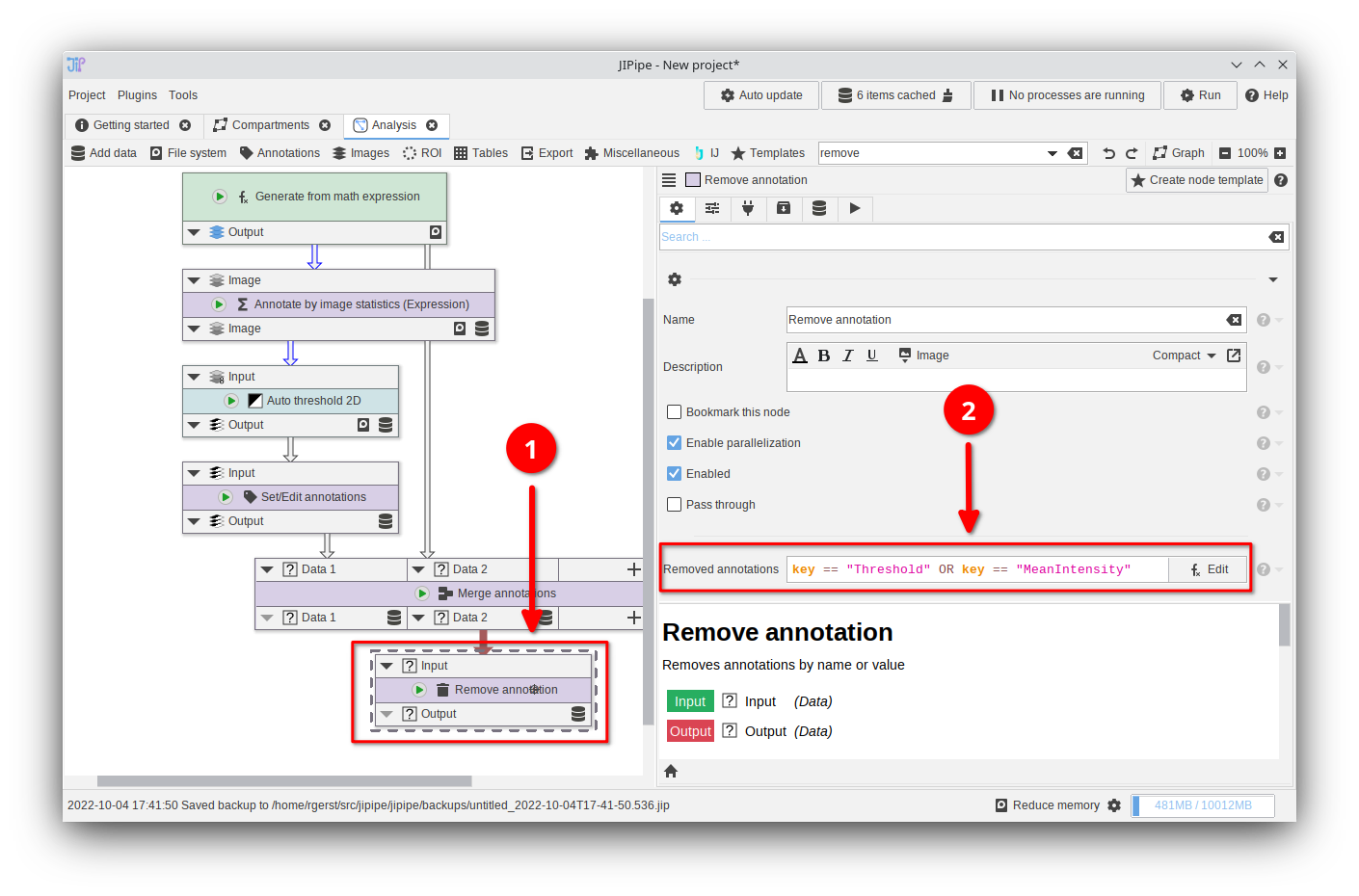
Step 8
Now let’s assume that we do not need Threshold and MeanIntensity again. These can be removed via dedicated nodes.
Add a node Remove annotation and configure its Removed annotations parameter as following:
key == "Threshold" OR key == "MeanIntensity"
This will remove all annotations that either have the name/key Threshold or MeanIntensity.
Remove annotation executes the expression for each annotation to determine if it should be deleted.
You can also remove annotations by their value or implement even more complex filter expressions.
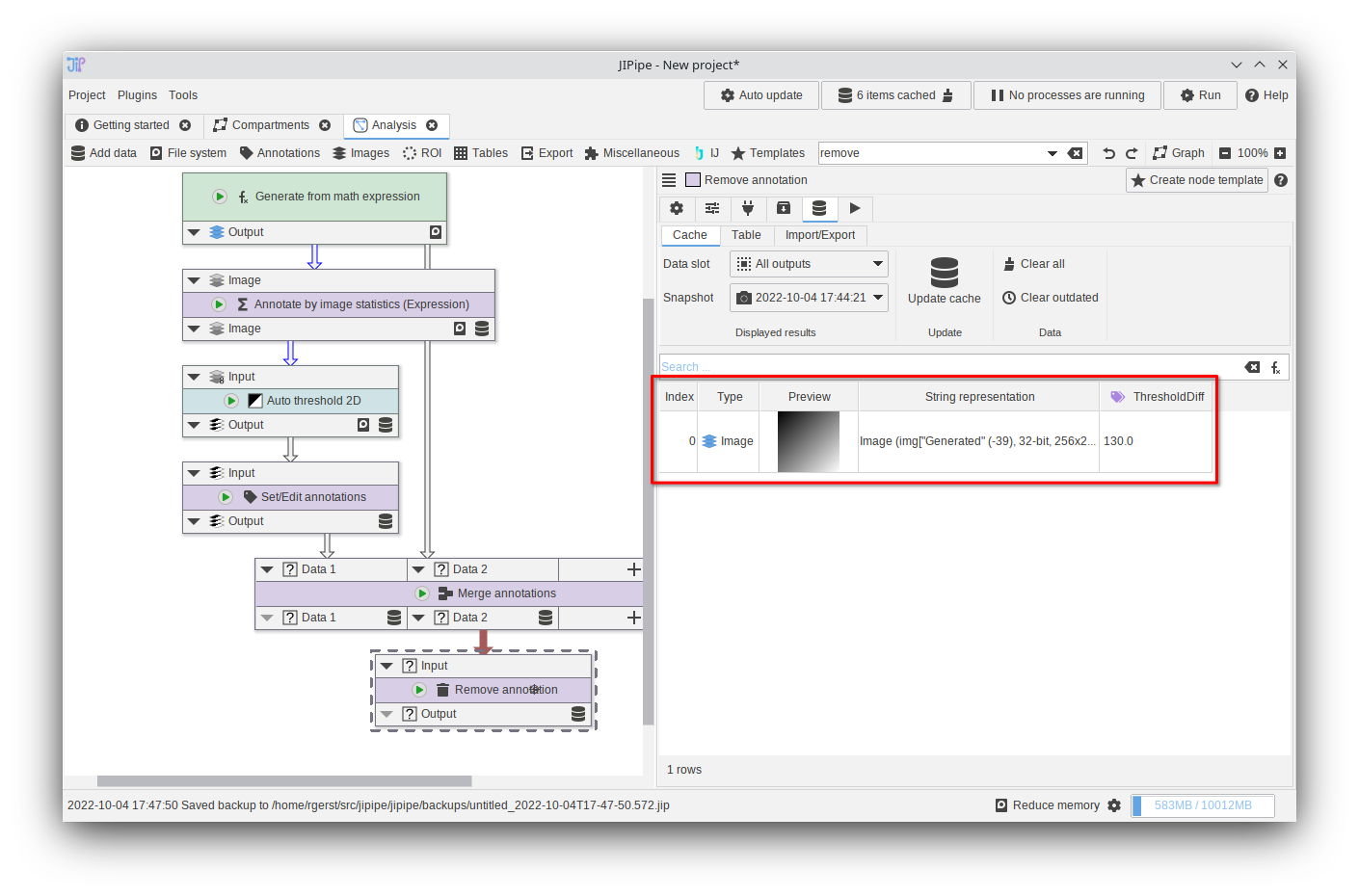
Step 9
Run the Remove annotation node with Update cache. The unwanted columns are now removed.
