Importing an image I
Explains how to add new nodes via the algorithm finder into a project and use them to import an image file.
Tutorial: Importing an image I/II/III

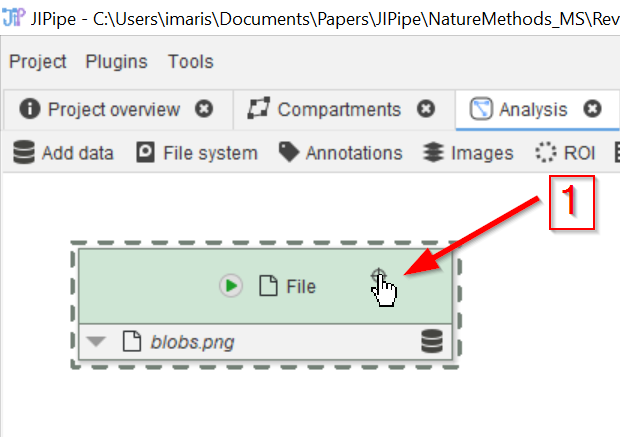
Step 1
Click on the node to activate it …
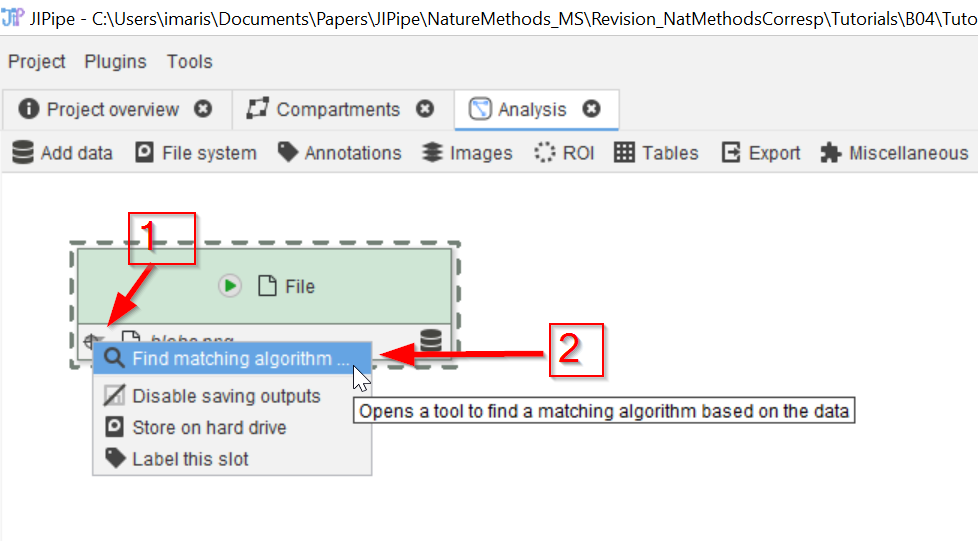
Step 2
… and click on the grey downwards arrowhead at the bottom right of the node (red arrow 1) to activate the node connection menu (red arrow 2)
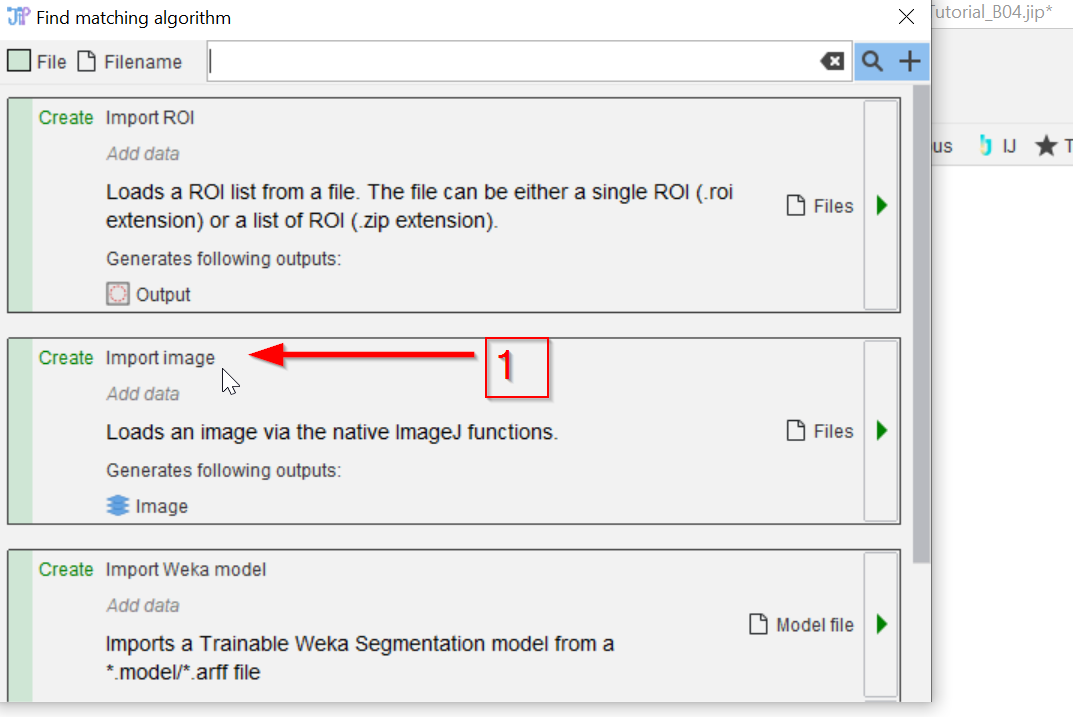
Step 3
This will show a list of compatible nodes, i.e., nodes that can accept the datatype from the active node. In this example node, which provides an image file location, the 2nd hit is the proper choice: Import image (red arrow 1)
The node Import image consumes a JIPipe-managed File data and passes it into ImageJ for importing. The resulting ImageJ image is packaged into a JIPipe-managed image type.
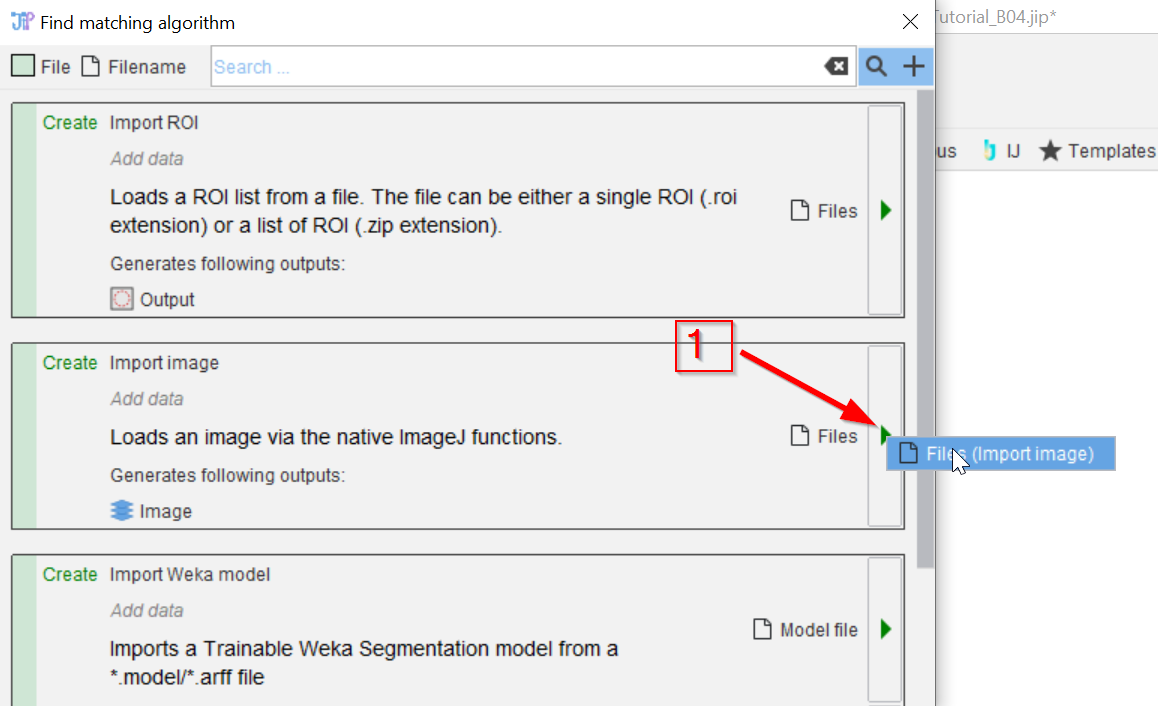
Step 4
Clicking on the green arrowhead on the right (red arrow 1) …
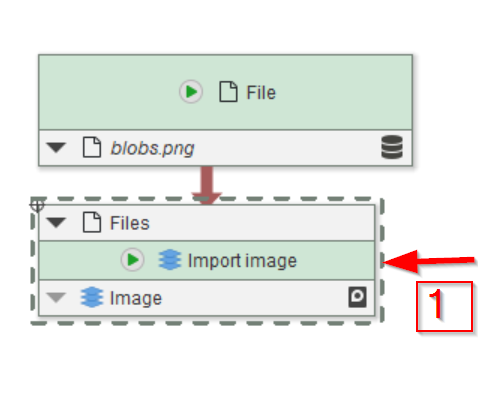
Step 5
… will add the new node, already connected to the previous one
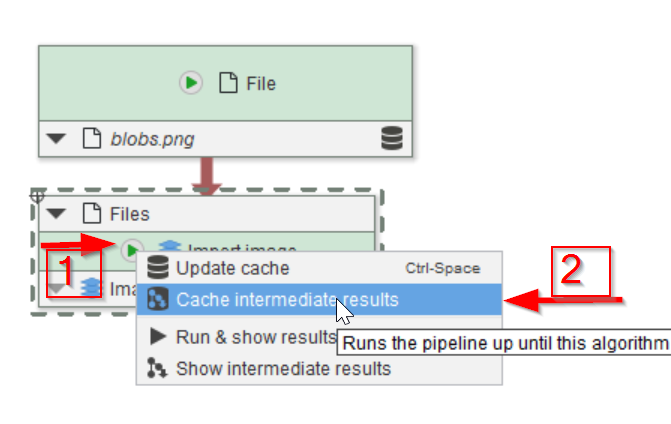
Step 6
Run the new node as described earlier: click on the green arrow of the bottom node (red arrow 1) and choose one of the running modes (red arrow 2)
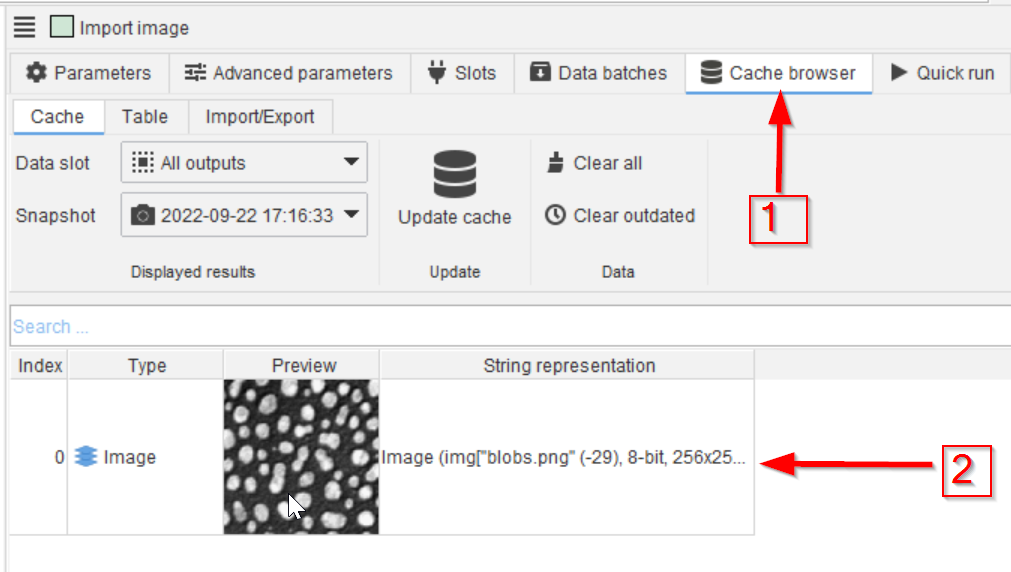
Step 7
The Cache browser on the right (red arrow 1) will now show the image after having been read into the project
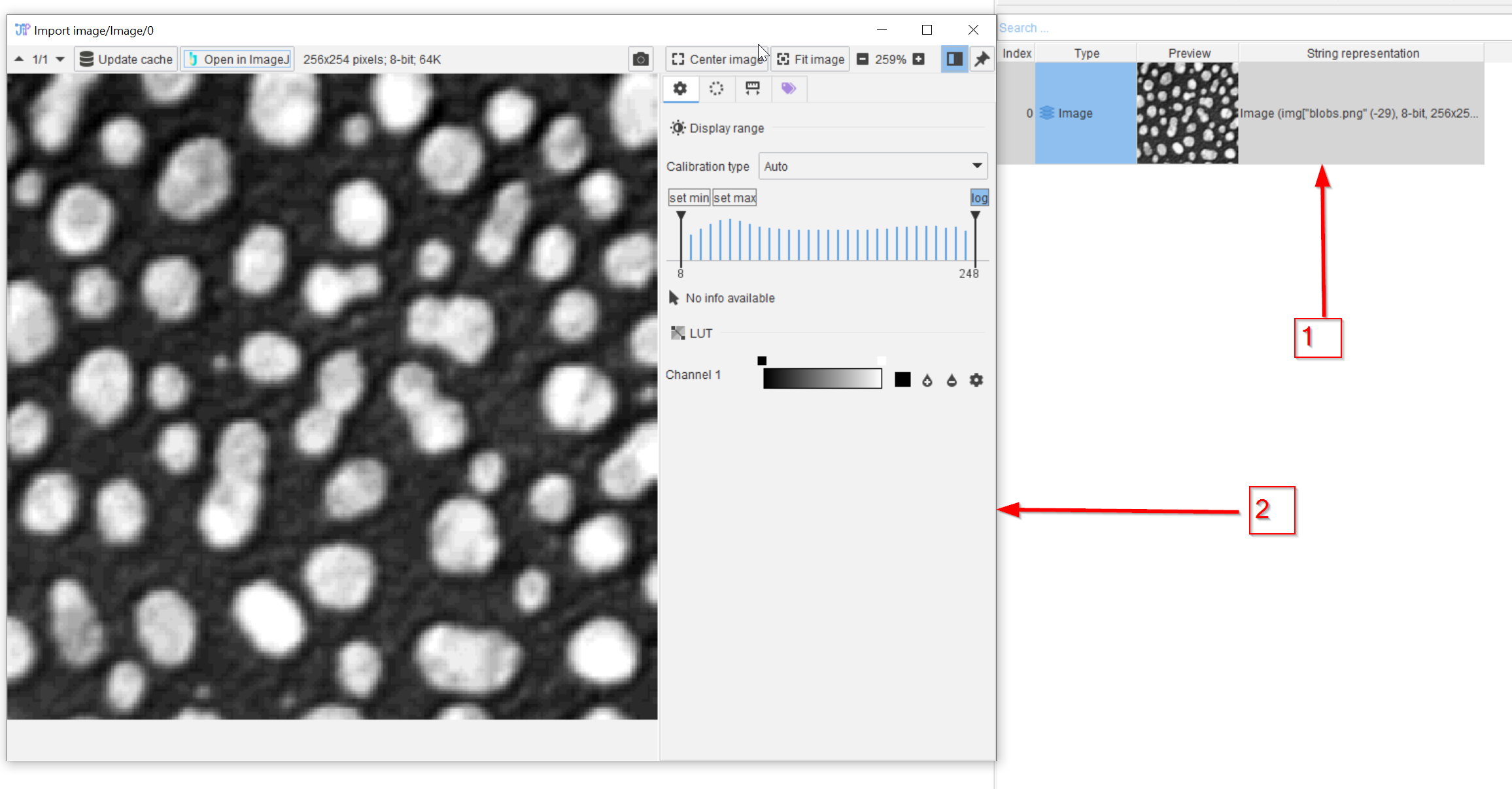
Step 8
As described before, double-clicking on the cache element (red arrow 1) will open it in a viewer (red arrow 2)
Basic information about the image (resolution, bit depth, etc.) can be found in the toolbar of the image viewer and within the “String representation” column in the cache browser.
The operations for File and Import image are different nodes, so you have the possibility to apply additional file manipulation operations (e.g., extracting information from file names).
