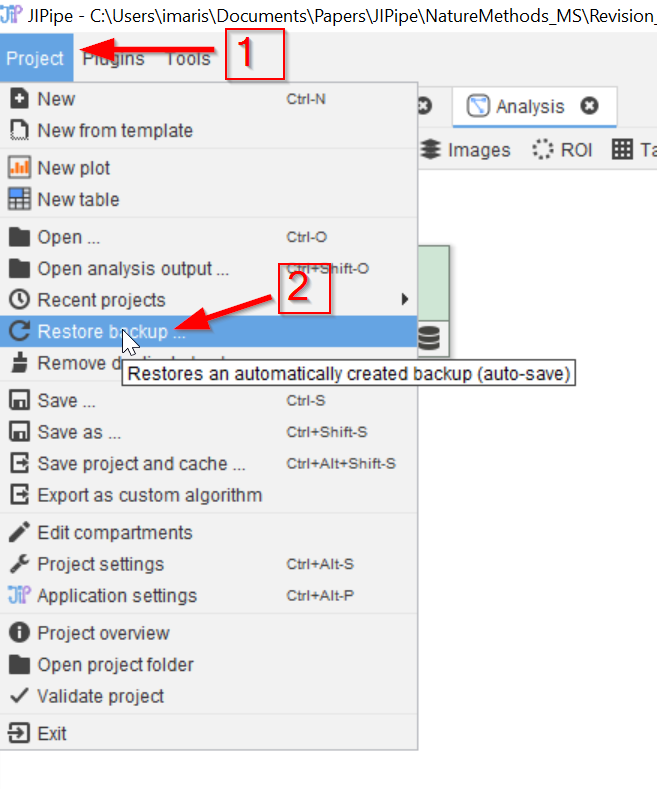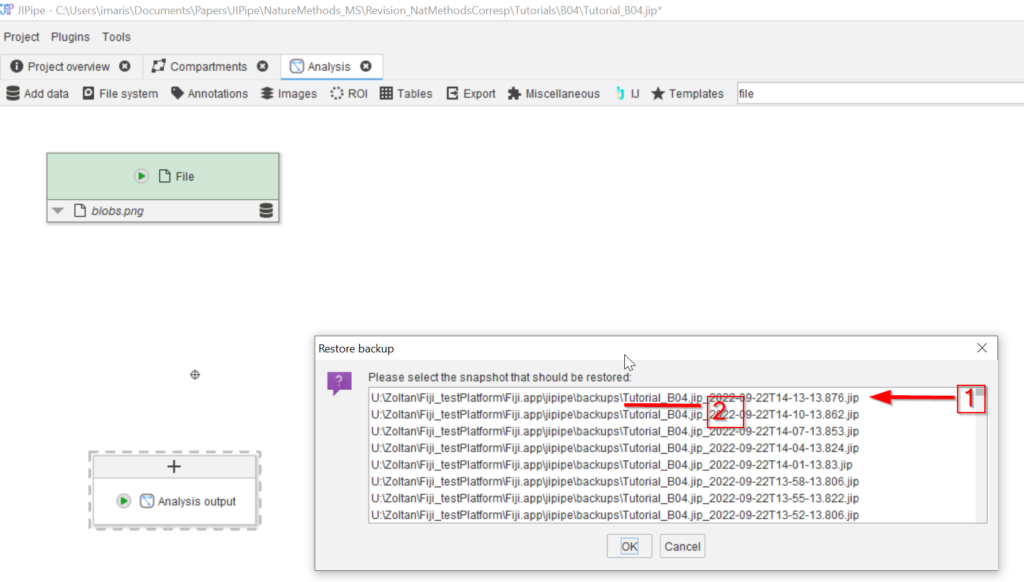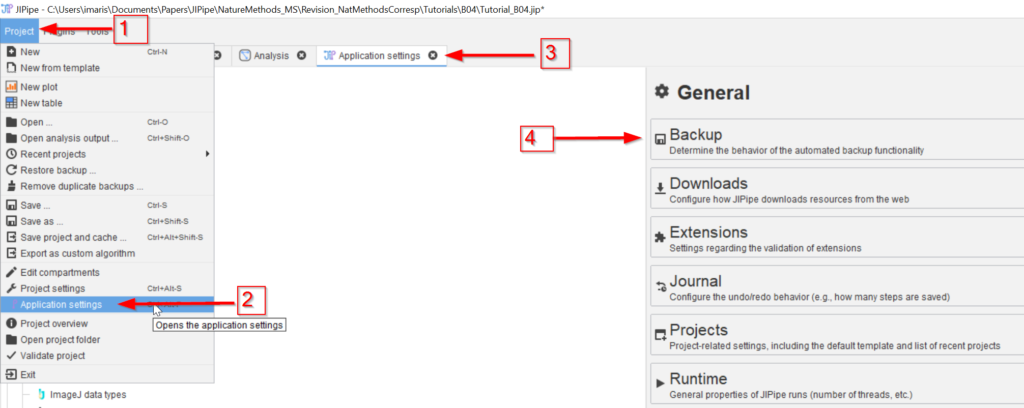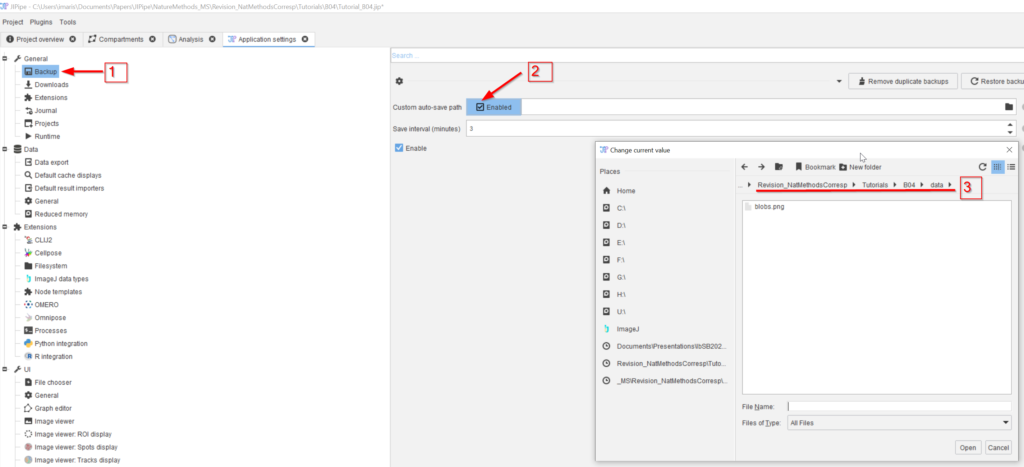Step 3
The location of the backup files can be customized via going to the Project tab (red arrow 1) and choosing the Application settings tab (red arrow 2). This will open a new tab in the JIPipe main GUI (red arrow 3). Choose the backup tab (red arrow 4) to set a custom folder for the backup projects.
Step 4
In the Backup tab (red arrow 1) activate the Custom path option on the right side (red arrow 2) and navigate to the new backup folder (red line 3)