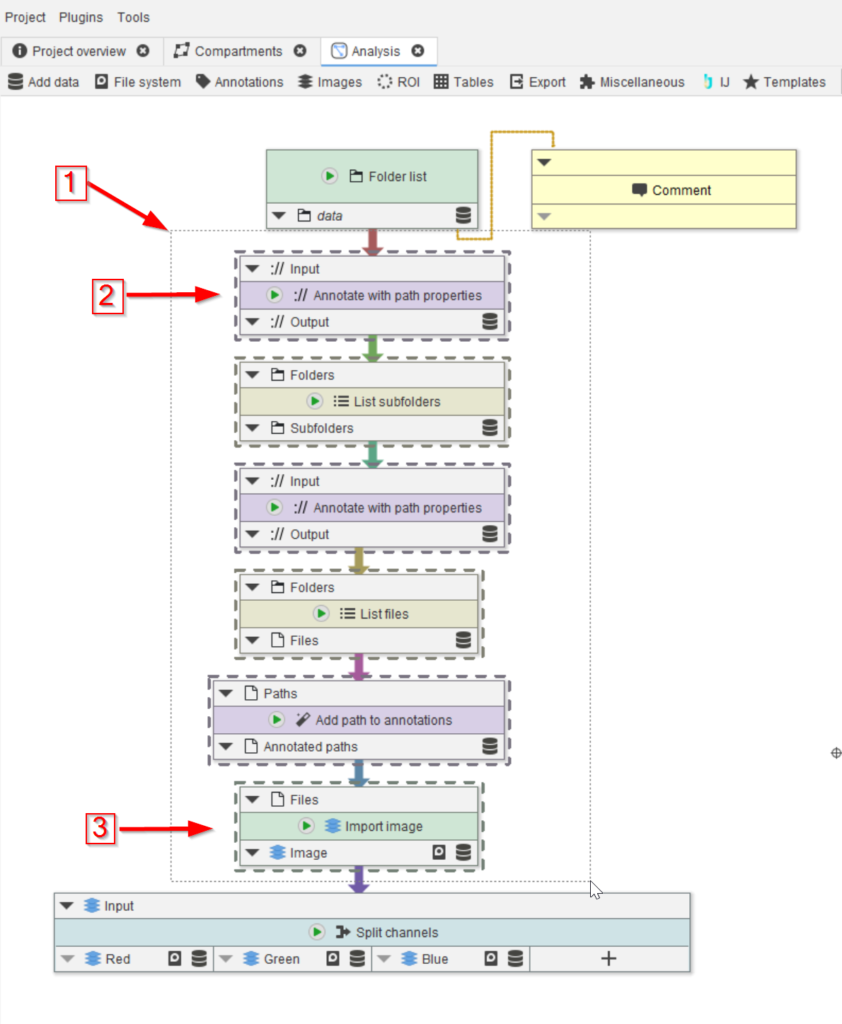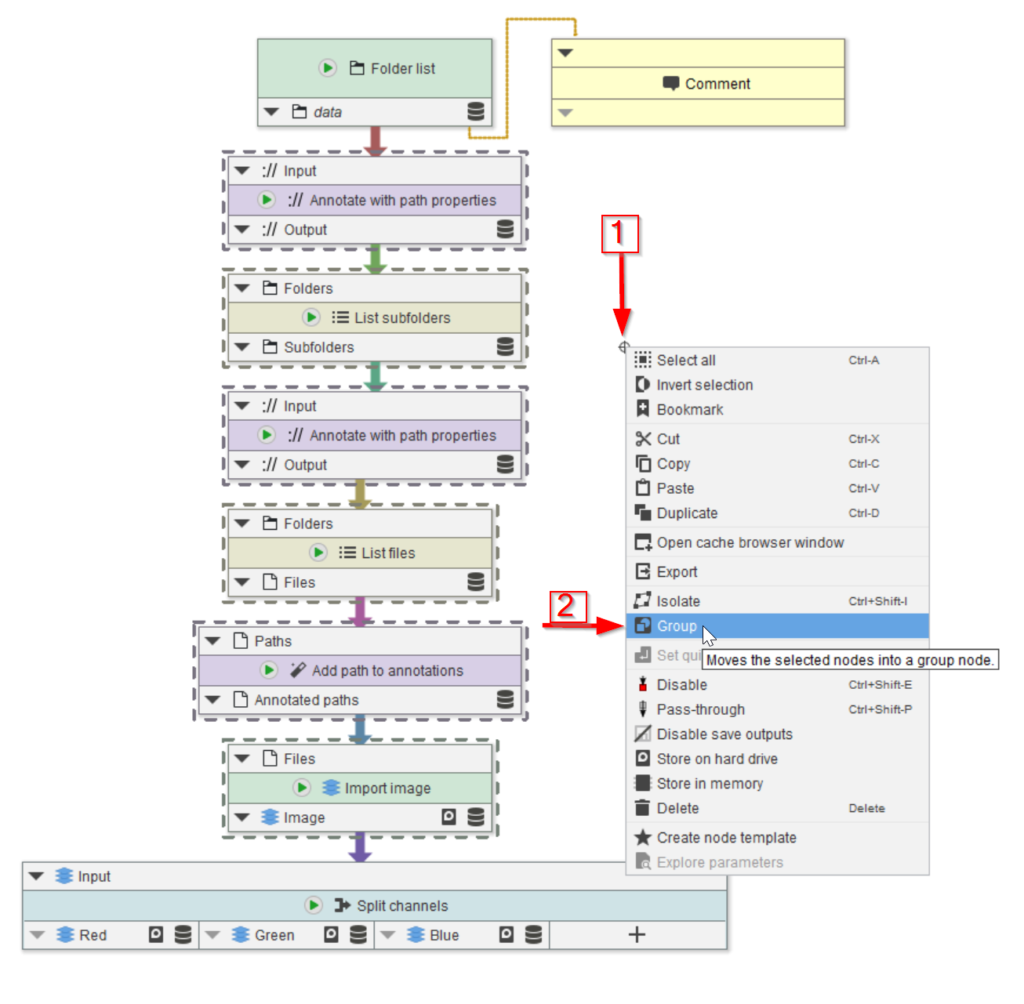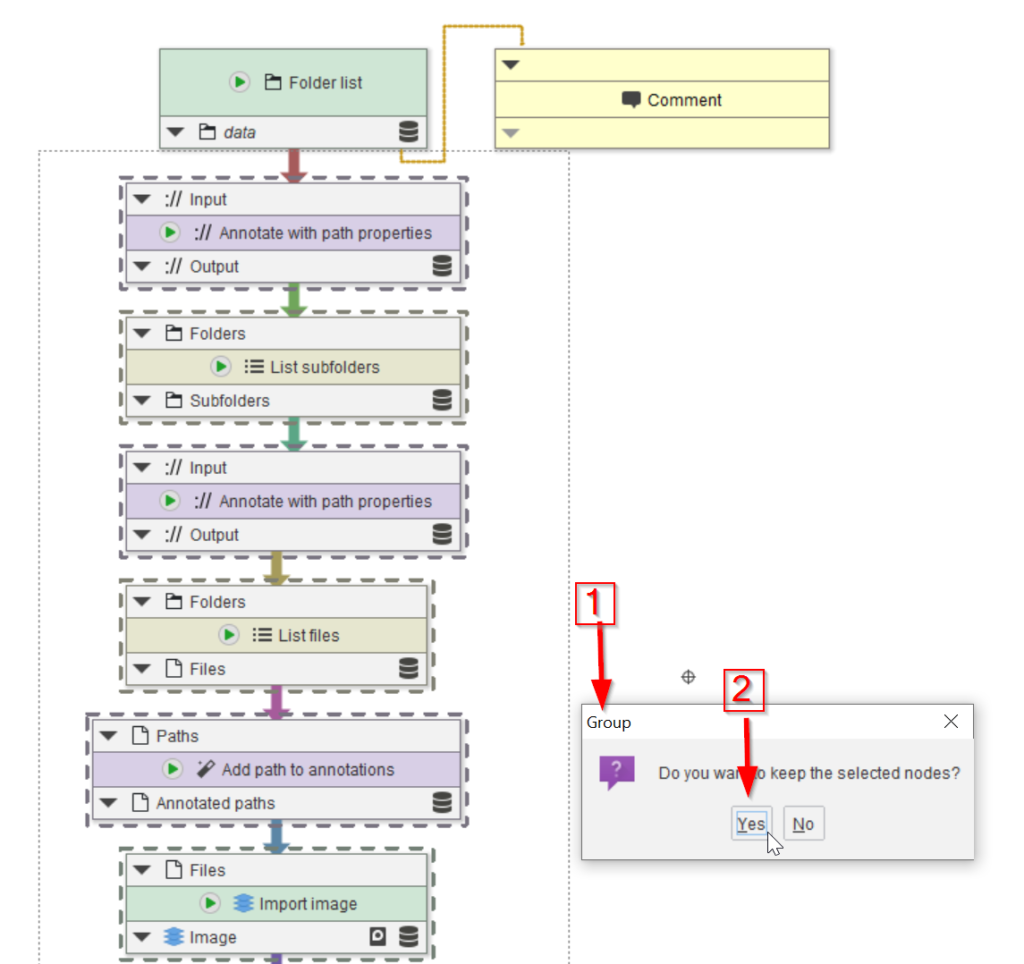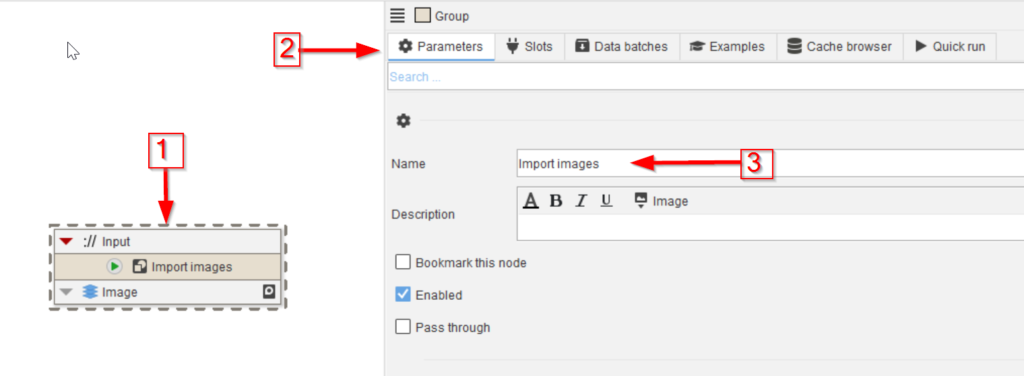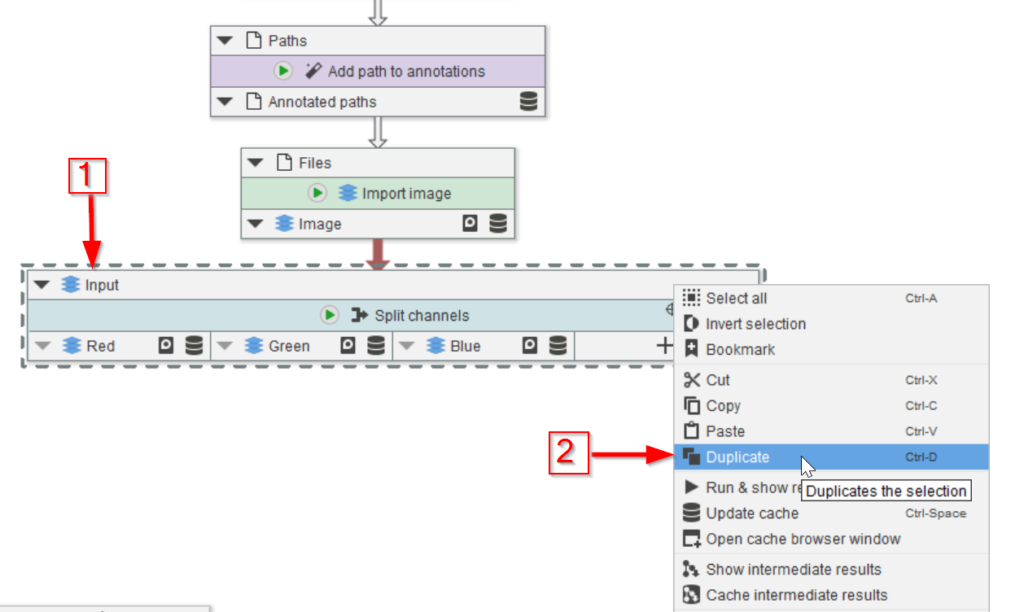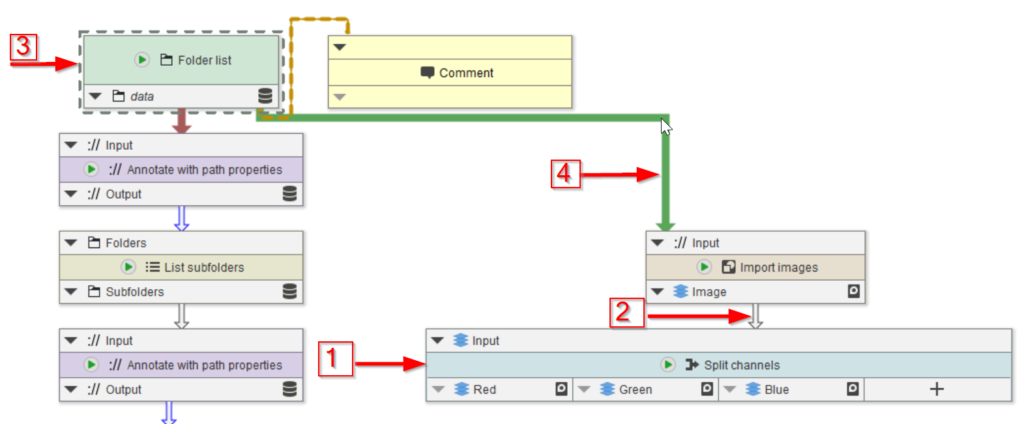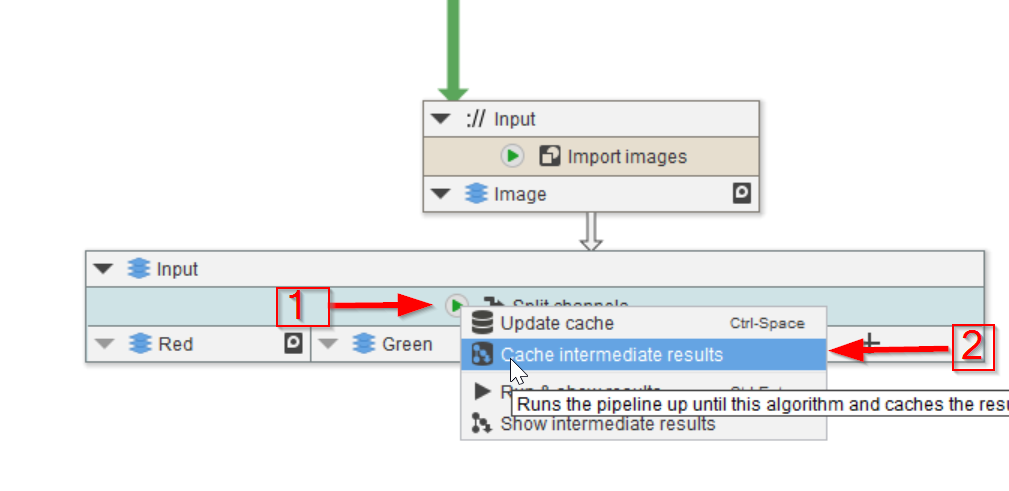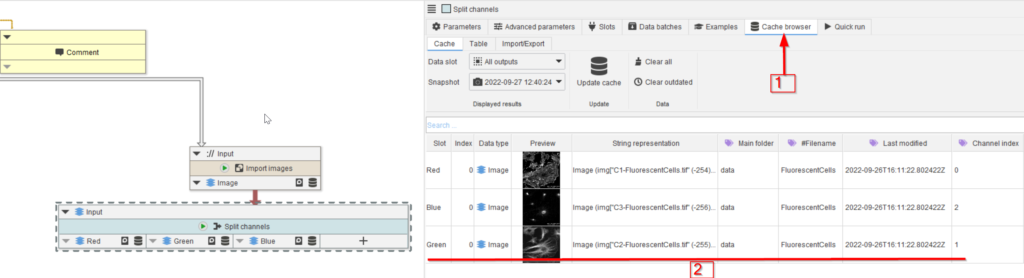Step 2
Right-click anywhere in the white area of the GUI (red arrow 1) and select the Group option (red arrow 2.)
Step 3
The group dialogue window (red arrow 1) will allow to choose between keeping the original nodes (red arrow 2) or not; for now, we will keep the original nodes, so as to be able to compare the outcome of the group with that of the original node array.
Step 5
In order to use the new group node, we will connect it to the nodes preceding and proceeding the individual file reading nodes. Select the Split channels node (red arrow 1) and duplicate it (red arrow 2).