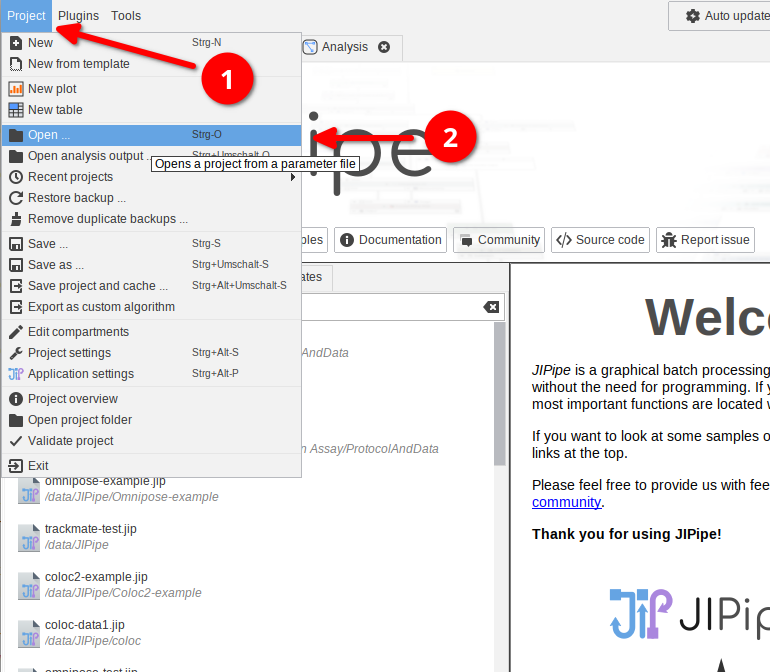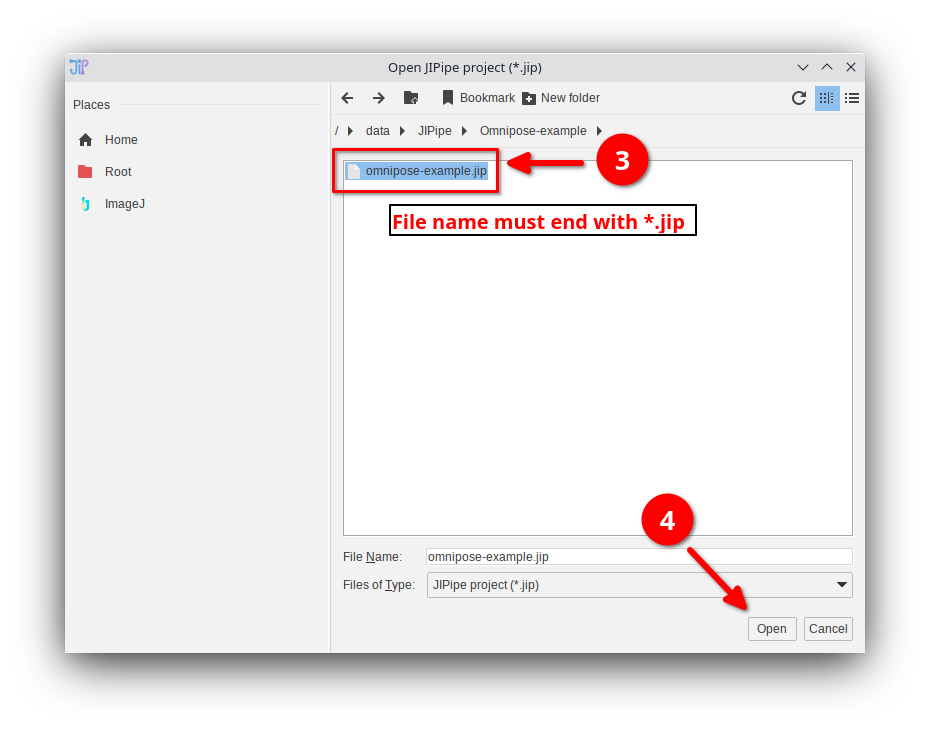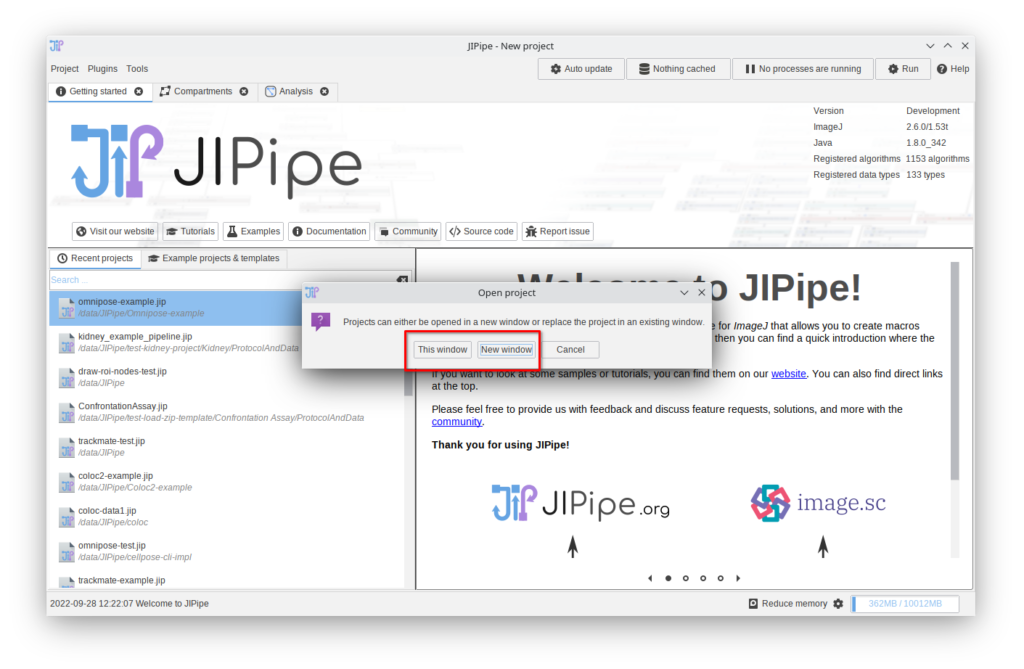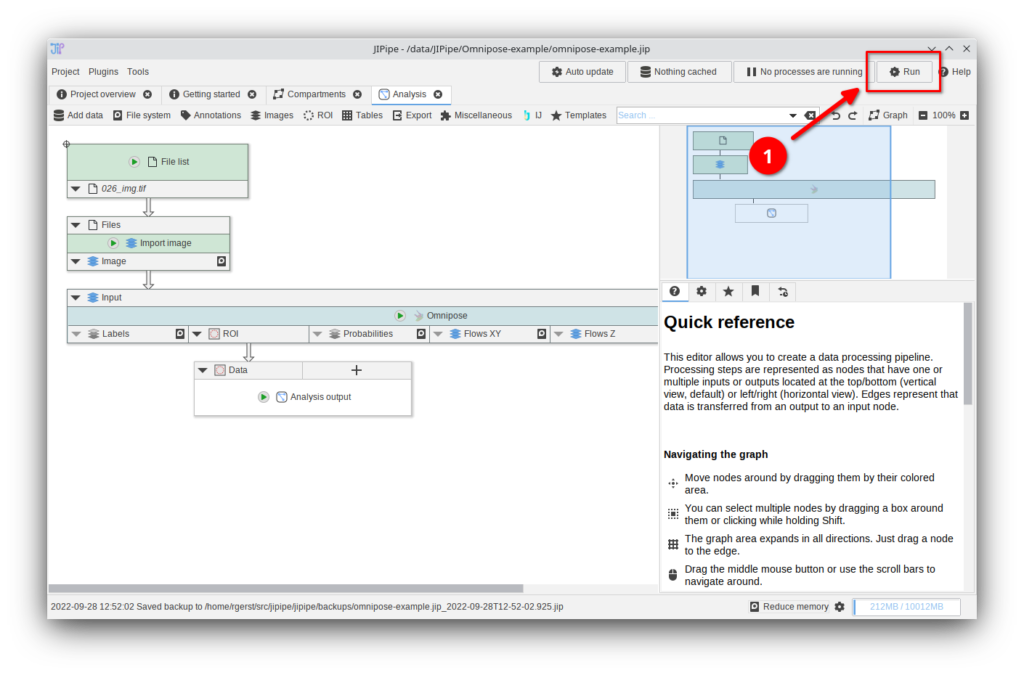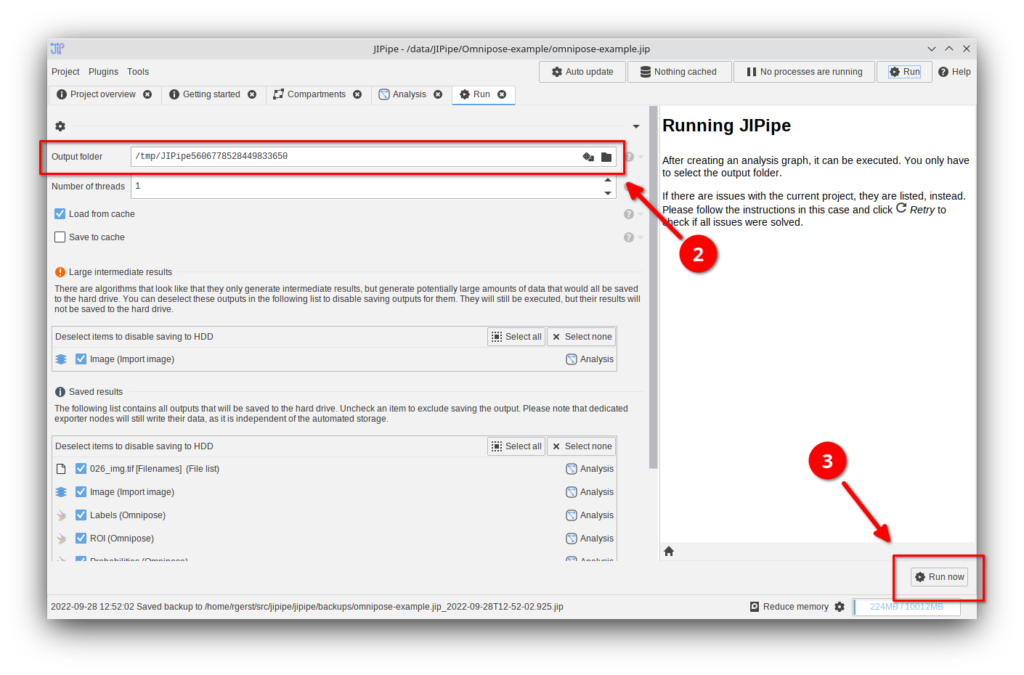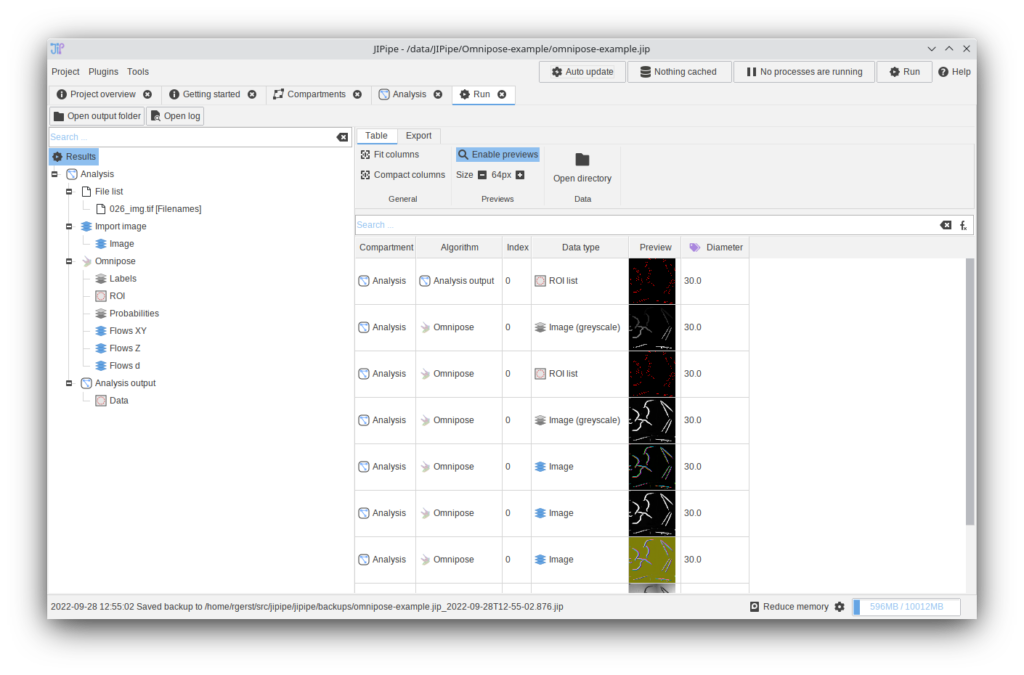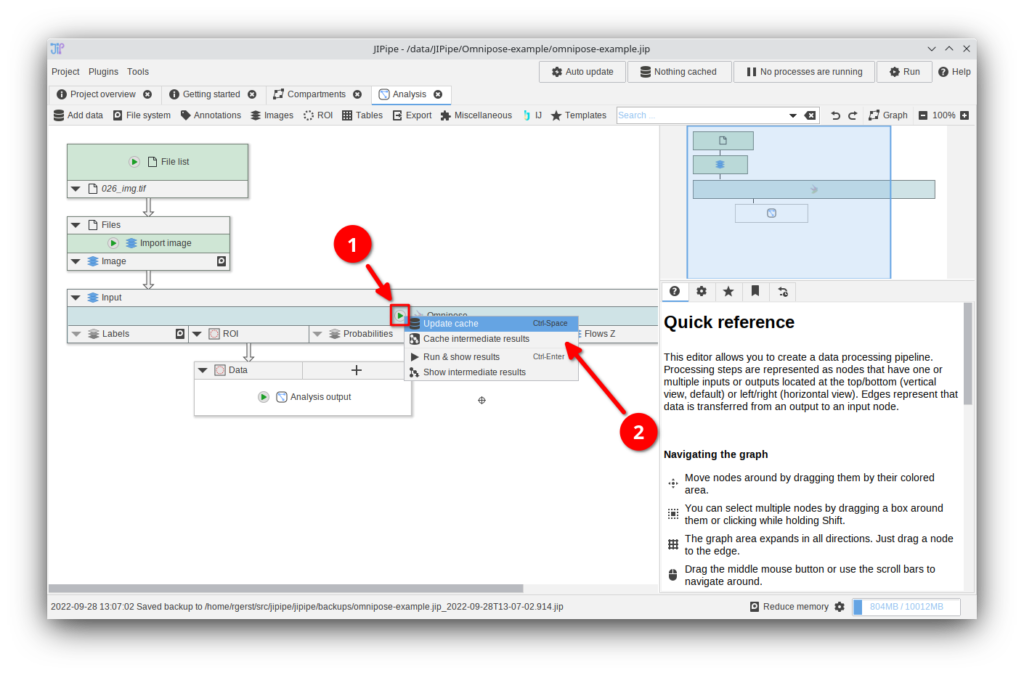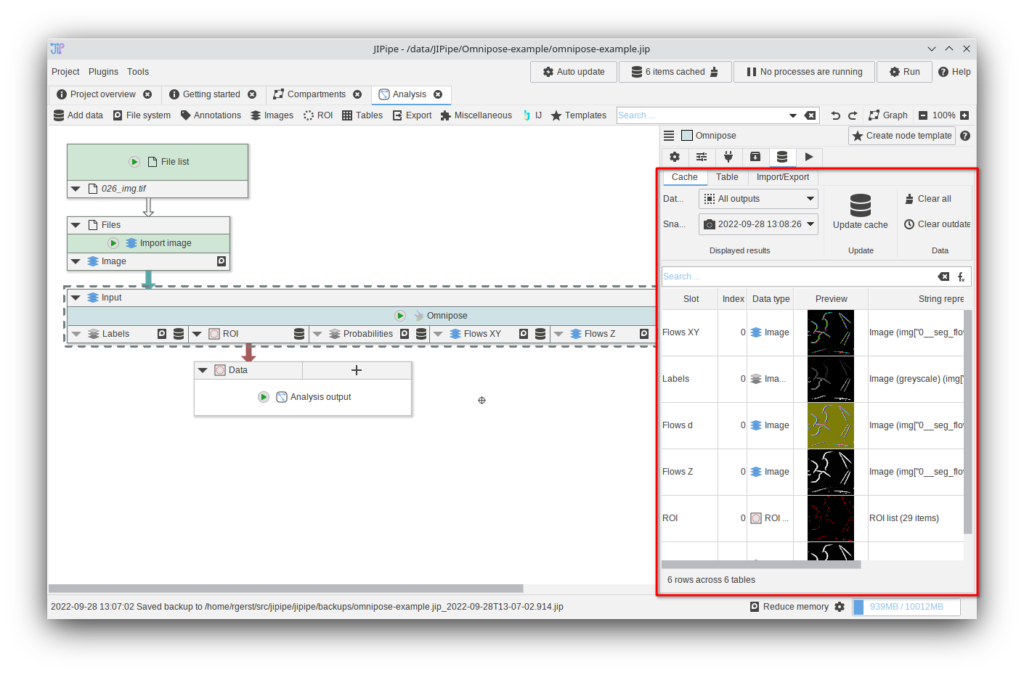Step 3
You will have two options:
This windowwill open the project in the current windowNew windowwill create a new JIPipe window for the project
Choose the option that is most convenient for you.
Afterwards, the project will be opened in the JIPipe editor.
To execute the pipeline, you have two options:
- Running the whole pipeline: 👉 this is recommended for running finalized pipelines on the full dataset
- Caching specific nodes or compartments: 👉 use this option if still want to modify the pipeline or want to review intermediate results
Step 4
To run the whole pipeline, click the Run button at the top right.
Step 2
To run a specific node or compartment, click the ⏵ button that is located on the node. Afterwards, select one of the options:
Update cachewill run the pipeline up to the selected node and store only the results of the selected nodeCache intermediate resultswill run the pipeline up to the selected node, but also store all results of all predecessors
Choose the option that is most convenient for you.