What are node templates?
Node templates are a way to save and share one or multiple nodes and keep them safely stored inside the project or within JIPipe itself.
They are useful if you for example have common node setups (e.g., reading images in a specific way or automatically organizing the channels) that you want to re-use multiple times within your project(s).
Creating a node template
To create your own node template, select one or multiple nodes. Proceed to right-click the pipeline and select Create node template. Afterwards you can select whether the template will be stored inside the project or within JIPipe. Finally, you can change various setting.
The template then will appear in the Node templates box, as well as in the Templates menu.
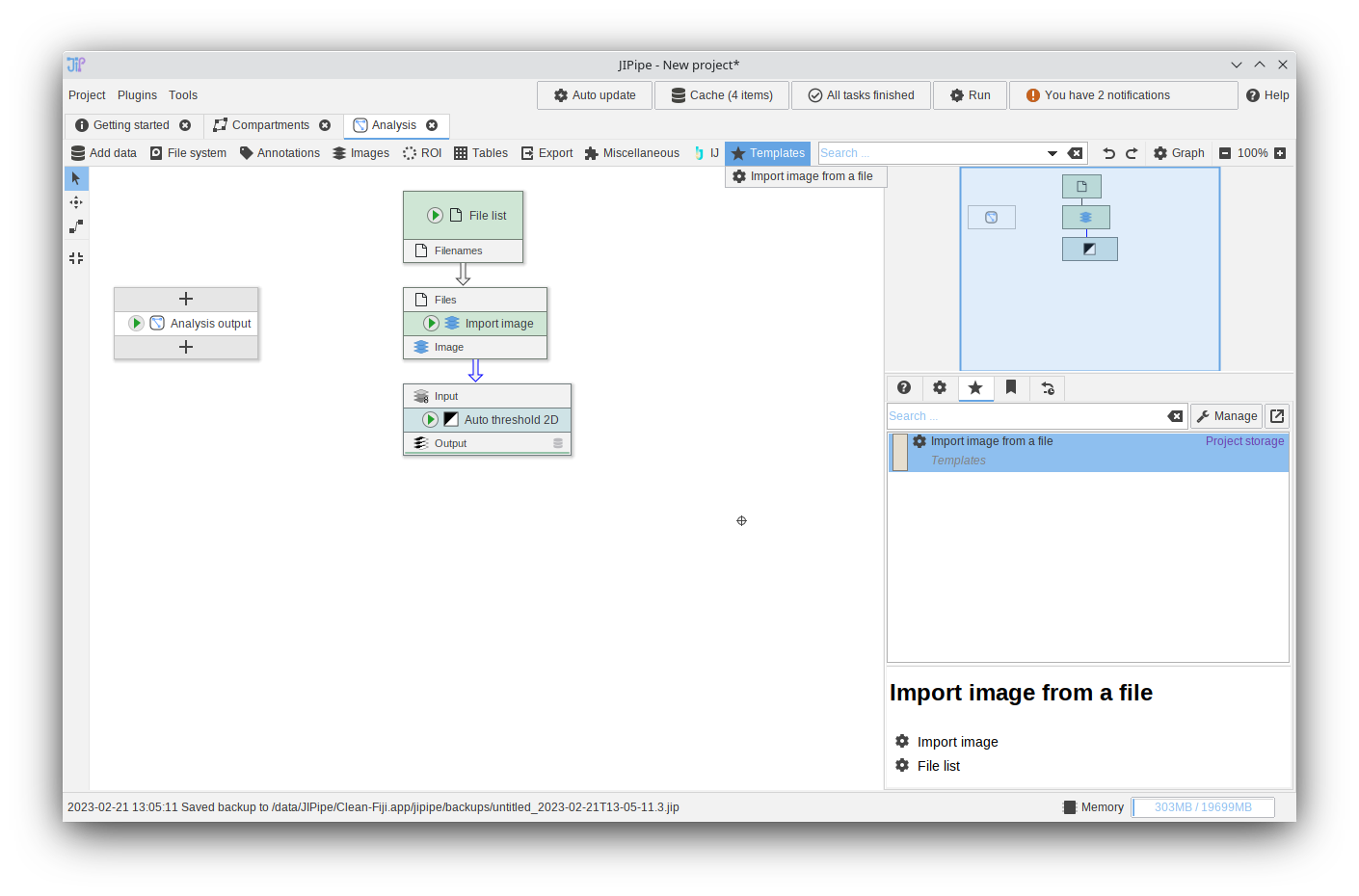
Using node templates
To add a node template back into the pipeline, either select it within the menu bar or drag it out of the ![]() Node templates box.
Node templates box.
Ensure that no node is selected and navigate to the ![]() Node templates box. Drag the template out of the box into the pipeline.
Node templates box. Drag the template out of the box into the pipeline.
Managing node templates
To edit, remove, export, or import node templates, ensure that no node is selected and navigate to the ![]() Node templates tab. Click the Manage button to reveal the following options:
Node templates tab. Click the Manage button to reveal the following options:
| Edit selected template | Allows to edit the metadata of the selected template (name, description, menu paths, …) |
| Copy selection to project | Copies the selected template into the project storage. This is useful if you want to distribute the template with the project (working with collaborators, teaching, …) |
| Copy selection to global storage | Copies the selected template into the global storage. This is useful if you want to access the template within new projects. |
| Import from file | Imports templates from a *.json file |
| Download more templates | Opens the template downloader where you can find various templates published by us |
| Export selection to file | Saves the templates as *.json file that can be shared with others |
| Delete selection | Deletes the selected templates |
Select the template from the Templates menu.
