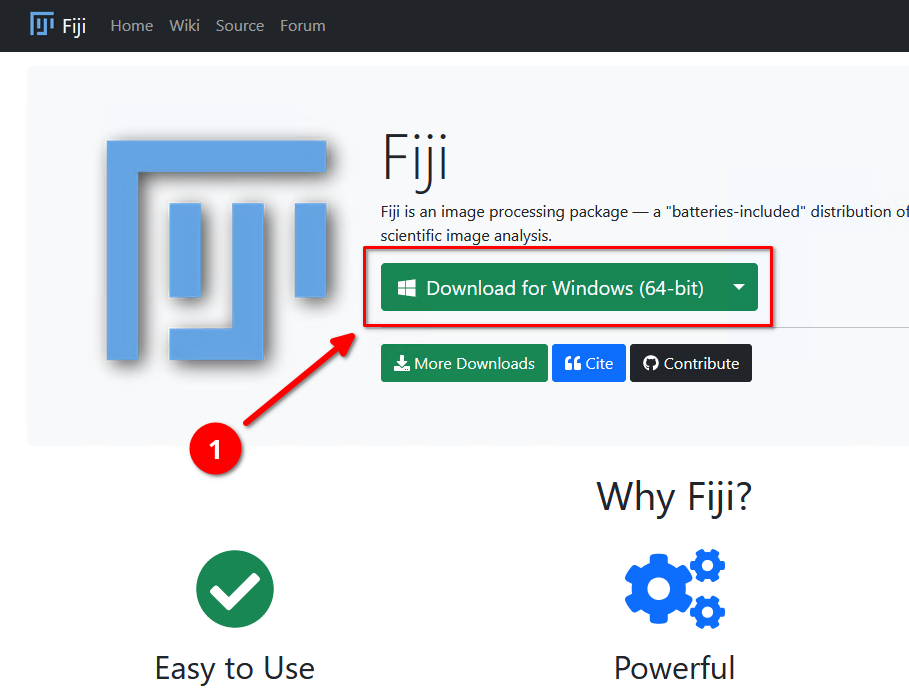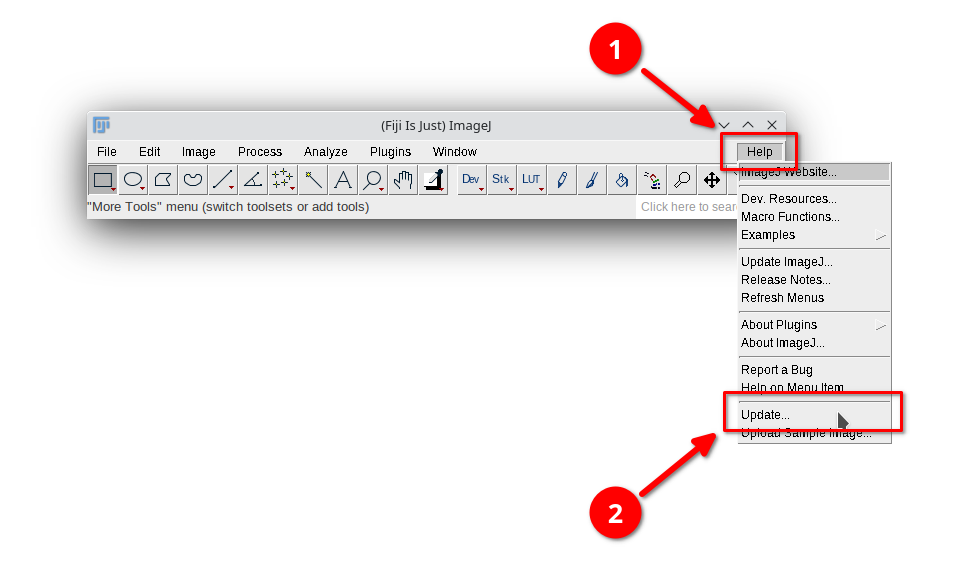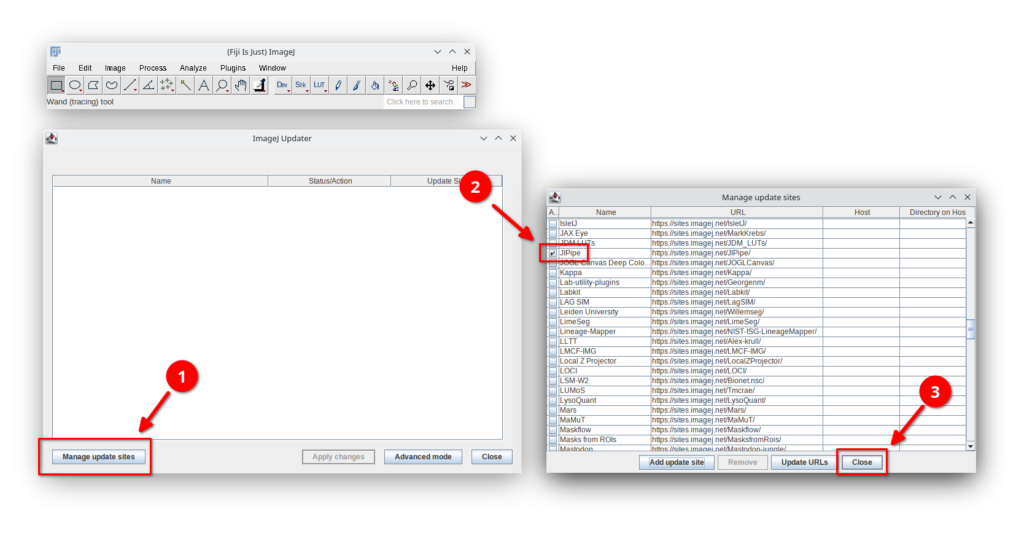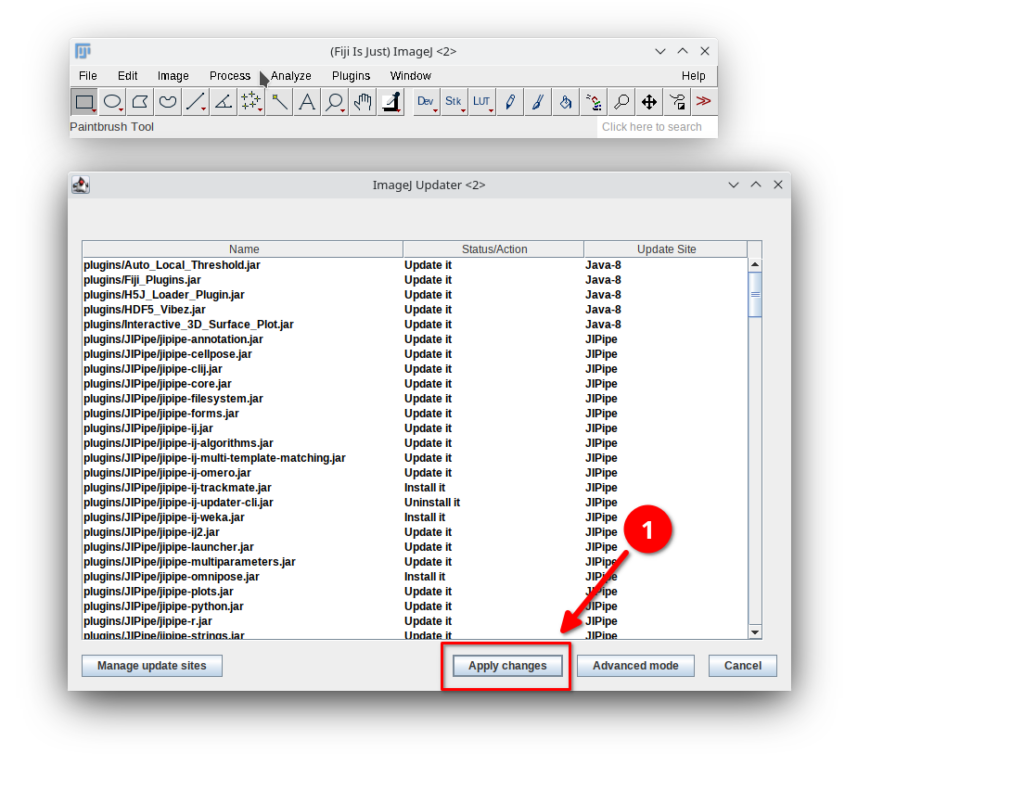ImageJ update site
Open ImageJ and go to Help > Update. In Manage update sites activate
JIPipeAlso activate
ImageScience
IJPB-pluginsDetailed installation instructions
Step 1
Please download and install Fiji if you do not have it installed yet. You can find the download by visiting the official Fiji website.
To ensure the Fiji works correctly, please follow the official installation instructions as published on the ImageJ wiki.
Step 4
Click Apply changes and wait until the download is finished.
Continue by following our guide on how to do the first start of JIPipe: