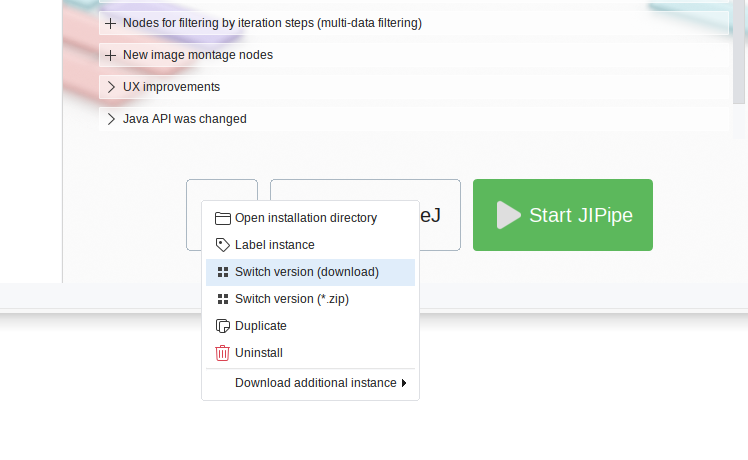The following downloads contain a Fiji version that comes pre-packaged with JIPipe and all its dependencies.
- Download the Windows *.exe
- Double-click JIPipeInstaller.exe
- (If requested, you need to confirm via Run anyway or More info followed by Run anyway)
- The JIPipe launcher will be installed and automatically started.
- Download the AppImage
- Double-click JIPipeInstaller.AppImage (if this does not work, please run it as any other script)
- JIPipe Launcher will be set up in ~/.local/share/JIPipe and automatically start
- Download the ZIP file
- Extract the *.zip file by double-clicking it
- Run the extracted JIPipe app (you can move it to your desktop)
- The JIPipe launcher will be installed and automatically started.
Downloading JIPipe
Just select the version you want to download in the left-hand panel (defaults to the newest version) and click “Download”.
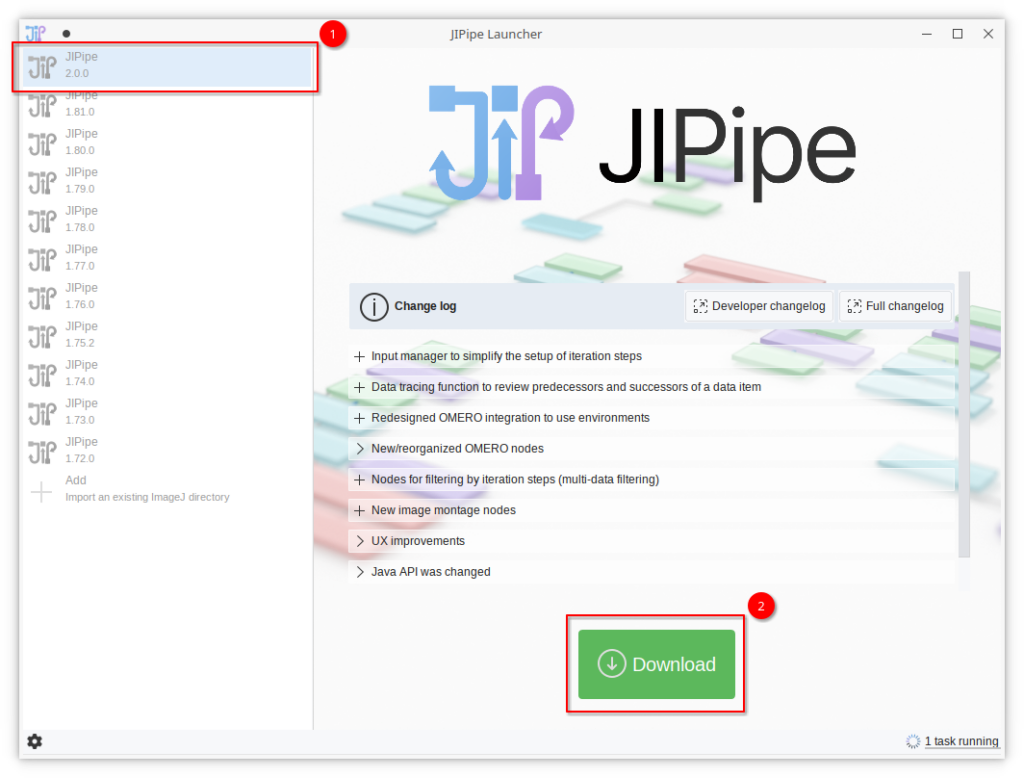
Using your existing ImageJ instance
You can include an existing ImageJ instance into the launcher by navigating to the “Add” item and click “Add existing ImageJ”.
Choose the Fiji.App directory (the one that contains the ImageJ executable) and provide a custom name if requested.
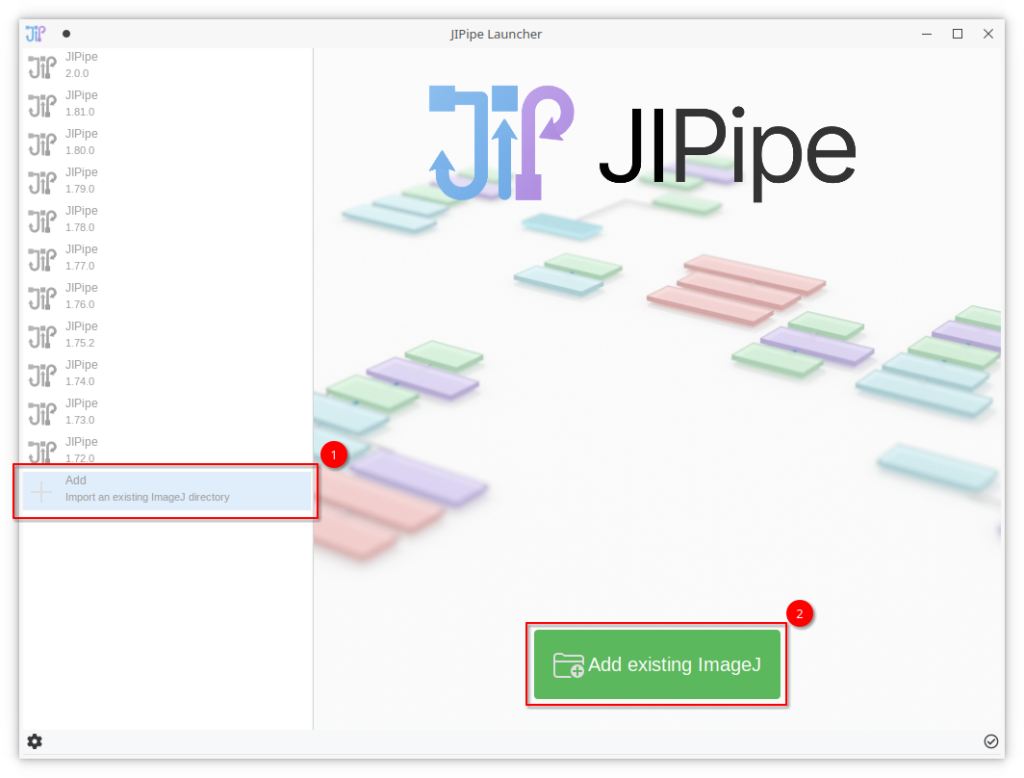
Updating JIPipe on an existing instance
You can upgrade/downgrade the JIPipe version of an existing instance by clicking the options button and selecting “Switch version”. You can either download JIPipe from our online repository or provide a ZIP file that contains the JIPipe plugin JARs.