Adding nodes
Nodes can be added via the panel or the dialog. This article will explain both methods of inserting new processing steps into a pipeline.
Add nodes panel
The panel can be (by default) found at the left sidebar.
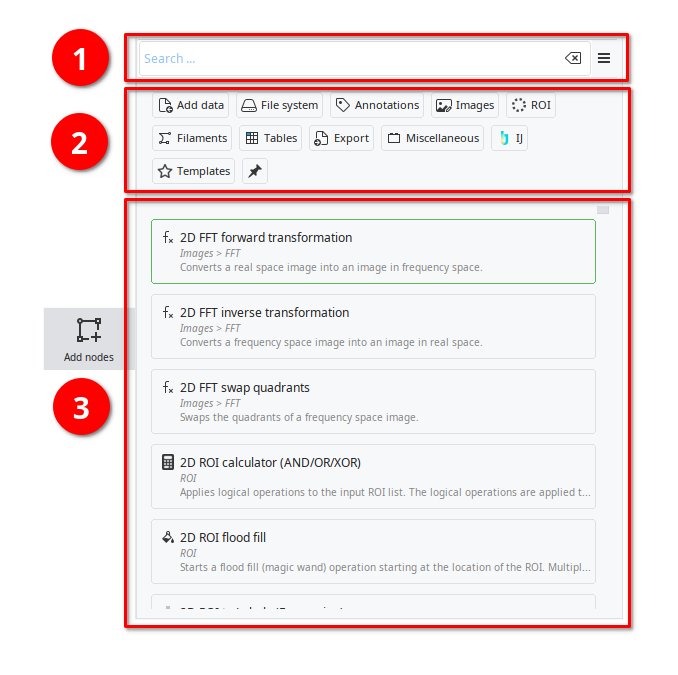
The panel has three main components:
- ➊ Search bar
Here you can type in text to filter the list of nodes. The search will primarily match for the name, but also look through the category and description.
Next to the search bar is a
 icon that will open a menu with additional settings:
icon that will open a menu with additional settings:- Show category browser
Controls if ➋ is displayed.
- Show node descriptions
Determines if nodes in ➌ have a short description.
- ➋ Category browser
JIPipe nodes are assigned to one main category (which also determines the color of the node). Additionally, many nodes are also further organized into a hierarchy, e.g., .
The category browser quickly allows you to limit the displayed nodes in ➌ to the selected category. On selecting a category, you will also be able to browse through the hierarchy via an additional panel.
Each category button also doubles as menu that allows to immediately add nodes without browsing through the categories. Nodes will appear at the
 on being added by the menu.
on being added by the menu.- Node list
The search/category filter results are displayed in the node list. Each item is shown with its representative icon, name, category, and a description.
To add a node from the list into the workflow, 🖱 drag it from the list into the pipeline. Alternatively, you can also 🖱 double-click an item to add it at the target
 . The
. The  can be moved by clicking the workflow.
can be moved by clicking the workflow.You can also use the list with keyboard shortcuts. Use ↑ and ↓ to highlight the item of interest and press Enter. The node will appear at the
 .
.
Find matching node dialog
An alternative mode of adding new nodes is to use the command of a slot. It can be triggered from the context menu that can be opened by right-clicking the slot or by clicking the ![]() configuration button that is located at the slot's datatype icon and by then navigating to item. You can also double-click the slot.
configuration button that is located at the slot's datatype icon and by then navigating to item. You can also double-click the slot.
This will open a dialog with a search bar and a list of matching existing/new nodes. JIPipe ensures that only nodes are displayed that is compatible to the slot.
Click an item to open a menu that allows you to either add the node to the pipeline (for new nodes only), or create a connection. If a node does not exist, it will be automatically created.