Editing parameters
All parameters relevant to a node are displayed in the tab that can be accessed by selecting exactly one node. By default, it can be found on the right-hand side of the interface.
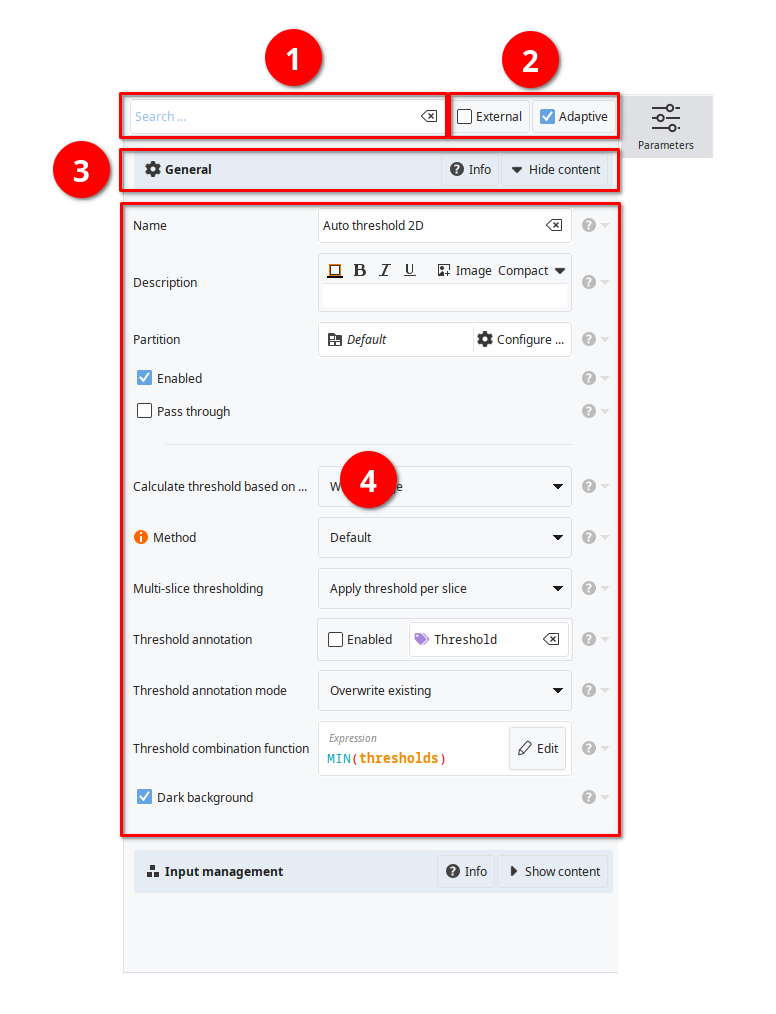
- ➊ Search bar
Here you can search for parameters.
- ➋ Advanced parameter options
At the right-hand side of the search bar you can find more advanced parameter options, including adaptive and external parameter modes.
For certain nodes, you will also find a
 Quick action button that contains a variety of useful node-related tools.
Quick action button that contains a variety of useful node-related tools.- ➌ Categories
Depending on the node type, there can be a very large number of parameters. To make the navigation easier, parameters are grouped into categories.
Each category has an Info button that will display the documentation of the category and all its parameters.
You can also hide a category by clicking the Hide content button.
- ❹ Parameter list
Parameters are listed below the category. Use the provided controls to change the parameter. To open the documentation of the parameter, click the
 button next to the parameter.
button next to the parameter. Next to the
 button, you can find a
button, you can find a  menu button that offers a variety of commands related to the parameter, including copy/paste, resetting the parameter to the default value, and making the parameter adaptive.
menu button that offers a variety of commands related to the parameter, including copy/paste, resetting the parameter to the default value, and making the parameter adaptive.
Adaptive parameters
Adaptive parameters allow to dynamically calculate the parameter values using an expression, even if the parameter itself is not expression-based. The feature is for example useful, if you want to set the radius of a median filter based on a precalculated value stored within annotations.
You can learn more about adaptive parameters here.
External parameters
External parameters are used if you want to run a node for multiple parameter sets. For example, you want to run a Median filter 2D with radii 3, 5, 7, and 12 without creating four copies of the node. As the feature was designed to handle parameter set, you even make more advanced arrangements of multiple parameter combinations to be tested.
You can learn more about external parameters here.