Running projects
You can instruct JIPipe to run the whole project by clicking the Run button at the top-right corner of the JIPipe window.
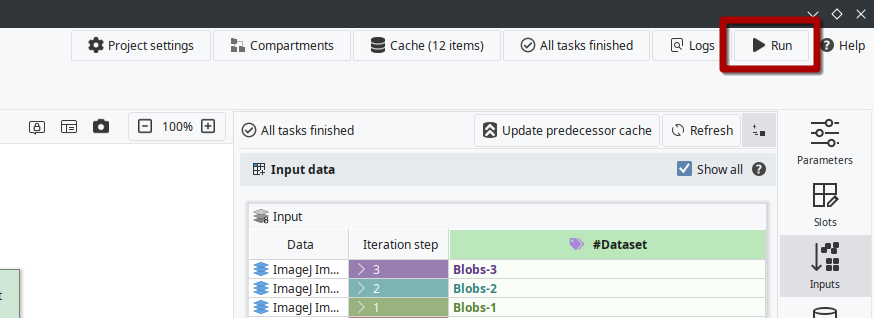
Clicking the Run button will open a new dialog (newly introduced in JIPipe 5.0.0) that lists a variety of available run options.
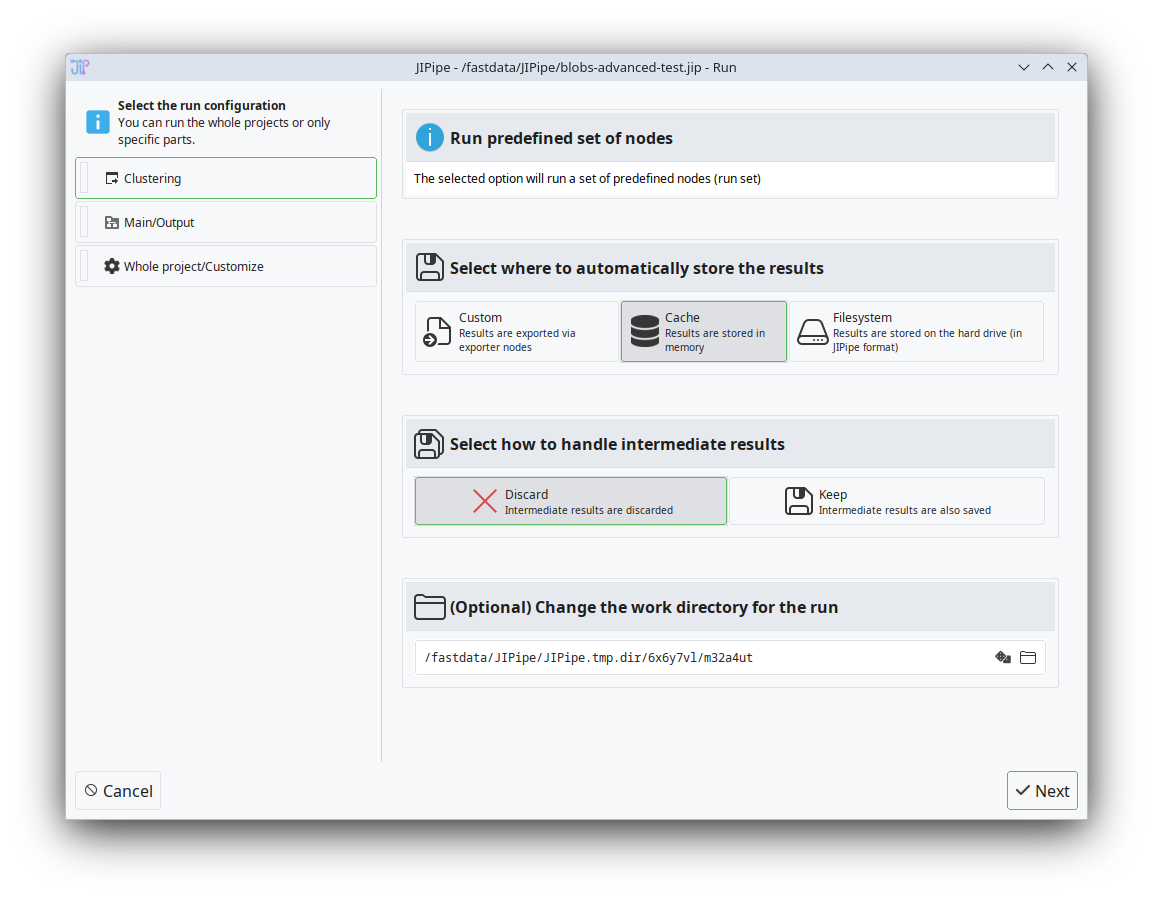
On the left-hand side, all options will be listed that include
- Run sets
A run set is a set of nodes that should be executed together. Such run sets can be set up by right-clicking one or multiple nodes and adding them into a set.
- Compartment output nodes
All compartment output nodes are automatically captured by the run dialog.
- Whole project/custom run
An option where a custom run is created that allows to change a variety of settings, including which nodes exactly should be executed, how to save results, and how many threads are used (multi-threading is currently still experimental!).
You can choose from a selection of basic settings regarding how and where results are stored. The interface attempts to guess the settings based on the project itself, but we recommend to carefully review the settings.
Whole project/Custom run
Choosing the custom run option will create an internal copy of your current project and open a new interface that comes with a variety of settings.
By default, JIPipe will execute all nodes of your pipeline and store the generated results into the provided Output folder in a JIPipe-specific format.
Disable JIPipe standard output
If you want to prevent the storage of the data into JIPipe's own format, for example if you created your own exporter nodes, de-select the Save results to disk in JIPipe format checkbox.
JIPipe will automatically analyze your pipeline and offer you to turn off features that would impact the performance of the pipeline:

Disable storage of large intermediate results
JIPipe will analyze the pipeline and detect outputs that contain data with a large memory footprint (e.g., images, 3D ROI, ...), but are only used as intermediate results. You can navigate to the tab and disable the storage of such data to the hard drive.
Disable the storage of other results
You can control whether results are stored for a specific output via the tab.