Input manager
The input manager (or Inputs panel) is the main way to debug and control the generation of iteration steps. The panel can be accessed by selecting a node and navigating to the Inputs panel.
The input manager is organized into three parts:
- ➊ Input and annotation overview
This panel shows an overview of all input slots (one box per slot) and their contained data with associated text annotations. An additional Iteration step column indicates the iteration step(s) that the specific data is assigned to.
All text annotations that contributed towards constraining the iteration step assignment are highlighted in green.
- ➋ Settings panel
Shows settings that allow to changes how JIPipe assigns data to iteration steps. By default, only the most important settings are displayed. You can use the Advanced settings control to display all settings.
- ➌ Iteration step preview
The preview of all iteration steps that will be applied by the algorithm workload. Additionally, it is indicated if data is missing or if an iteration step receives only one or multiple data per slot.
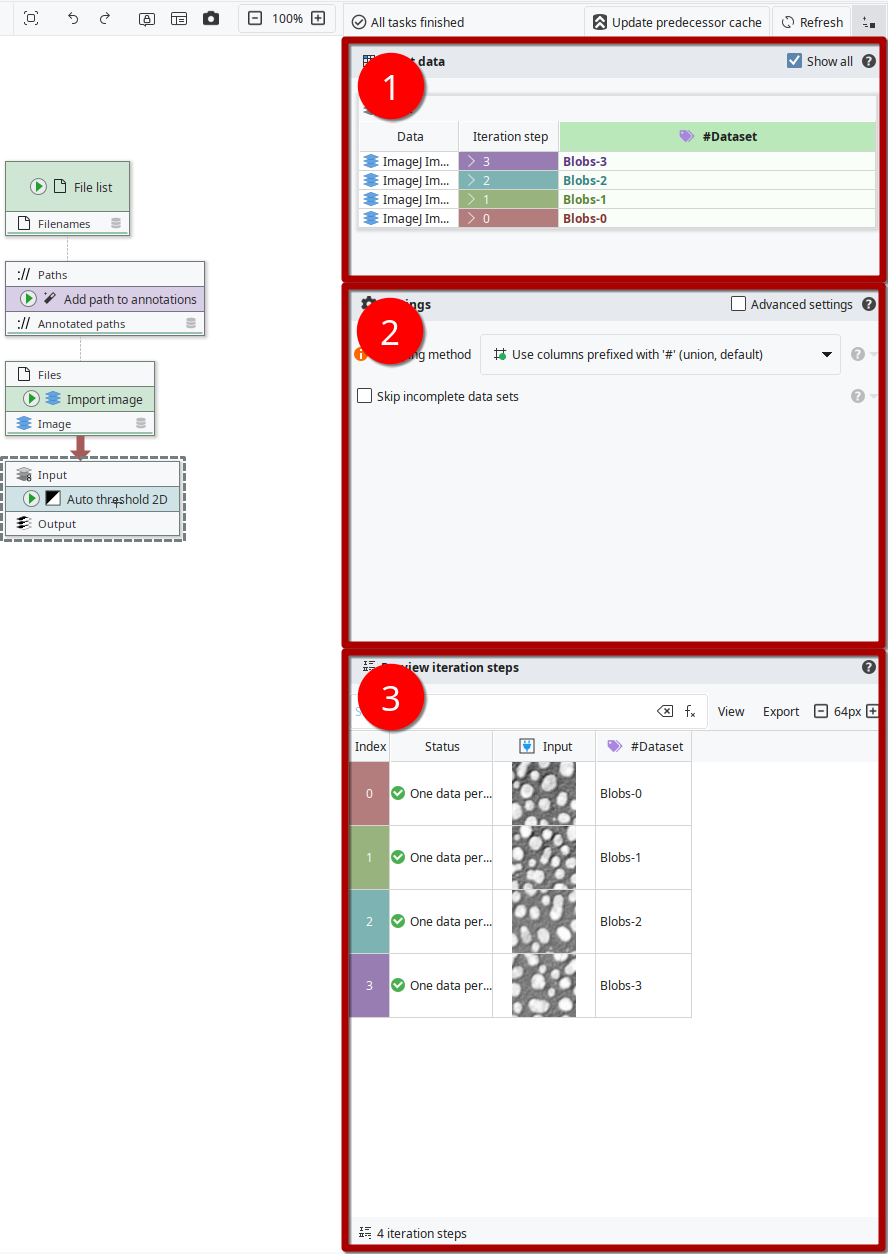
Ignoring incomplete iteration steps
By default, JIPipe expects that all iteration steps are complete, i.e. each non-optional input receives at least one data. If an incomplete iteration step is found, the pipeline will crash. There are certain scenarios where it may be useful to ignore such incomplete steps. You can enable this behaviour via the Skip incomplete data sets checkbox.
Custom columns
You can freely customize the columns JIPipe use for generating iteration steps. You can learn more about this in the batch processing documentation.
If you set the Grouping method to Custom, the Custom grouping columns expression will appear (the control is always visible with enabled Advanced settings).
The expression is executed per available column (accessible via a variable value), meaning that to select specific columns you should use the expression as following:
Limit iteration steps
Via the advanced settings you can limit the iteration steps after generation, for example to run a node only on the first ten items.
Enable the Limit control and enter a range of indices (starting from zero):
Select the first 10 steps:
0-9Select the first step:
0Select the first, third, and fifth step:
0;2;4Select the steps 1-5 and the 7th step:
0-4;6
Controlling annotation merging
In the advanced settings, you can determine via Merge same annotation values and Merge data annotation values how annotation values are merged if there are value conflicts.
More advanced operations
The advanced settings panel offers additional options that should be only used in certain circumstances:
Annotation matching method allows to provide a custom expression that determines the equality of annotation values; for example you can use it to make annotation matching case-insensitive.
Force flow graph solver forces JIPipe's to always use a slower iteration step solver. This is only required if JIPipe's optimized solver (only if there is exactly one important annotation) misbehaves.