Starting a new project I
Guides through the process of creating a new project. The pipeline contains a single compartment and is thus easier for beginners.

Table Of Contents
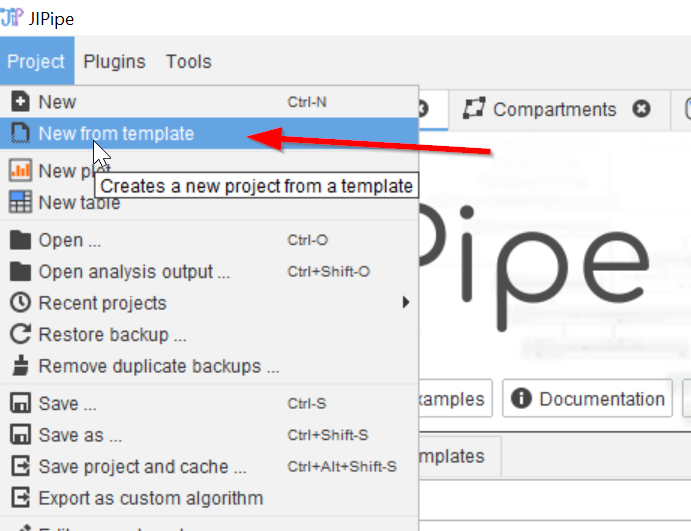
Step 1
In the JIPipe GUI, select Project -> New from template (red arrow).
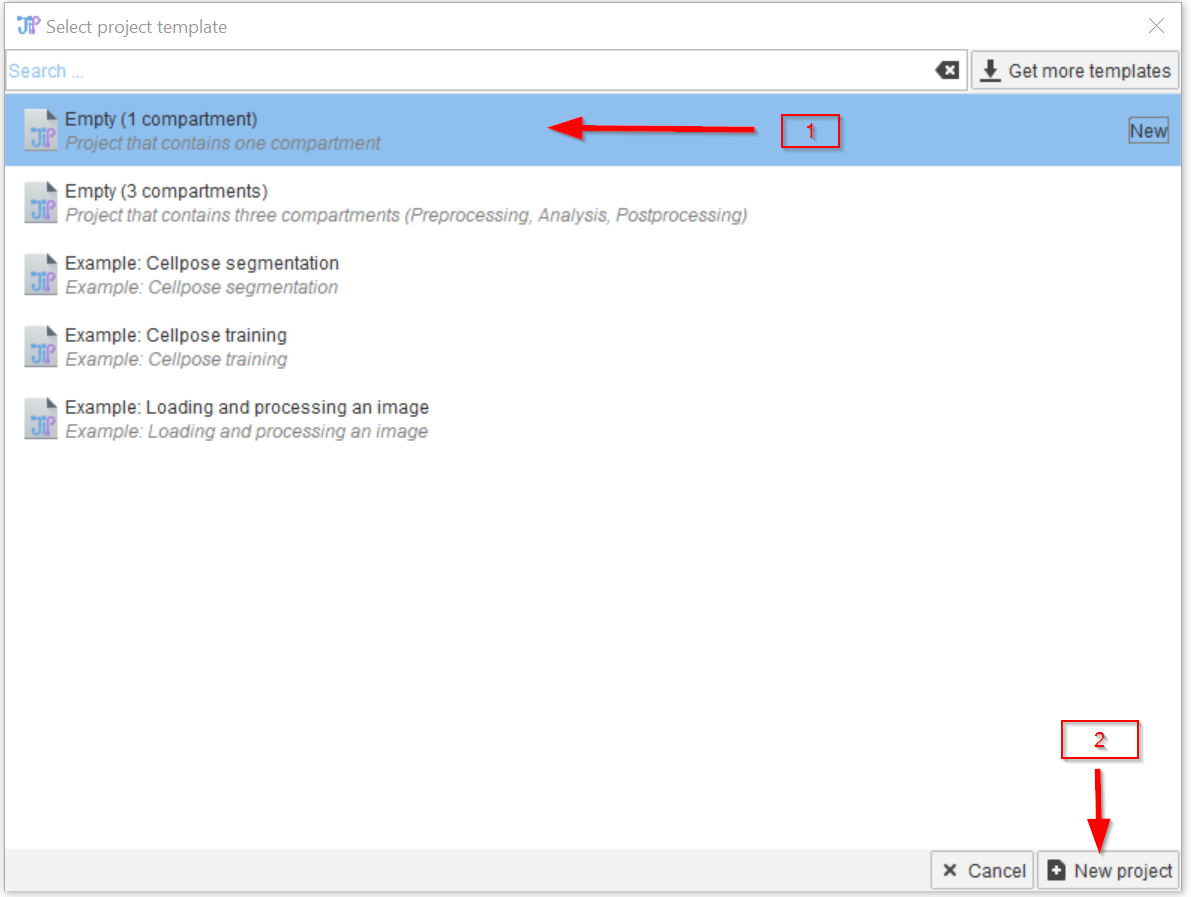
Step 2
For the simplest option, choose a one-compartment model (red arrow 1) and click New project (red arrow 2)
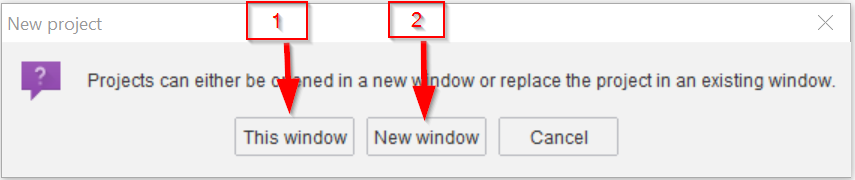
Step 3
Select either “This window” (red arrow 1), the new project will take over the current active window) or “New window” (an additional window will open, useful if wanting to work or compare two projects; (red arrow 2). )
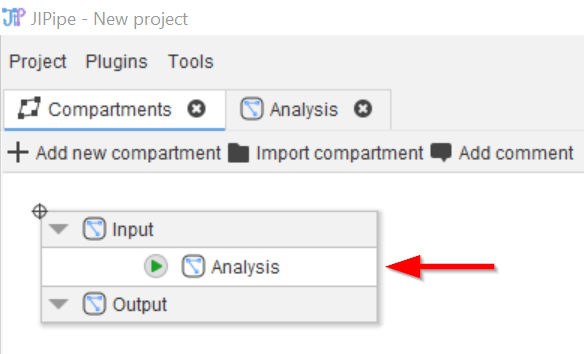
Step 4
The new project will open in the Compartments view, where the (single) compartment “Analysis” (red arrow) will be seen. This is the default setting.
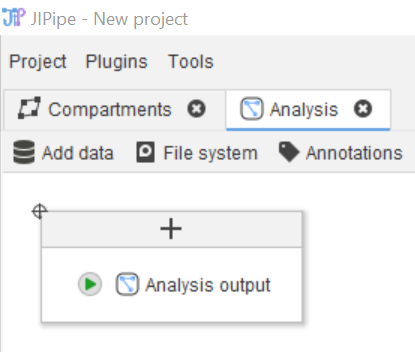
Step 5
By double-clicking on the Analysis node, or clicking on the Analysis tab, the Analysis compartment will open. Right now it will be empty except for the output node, which is a standard unit in every Compartment.
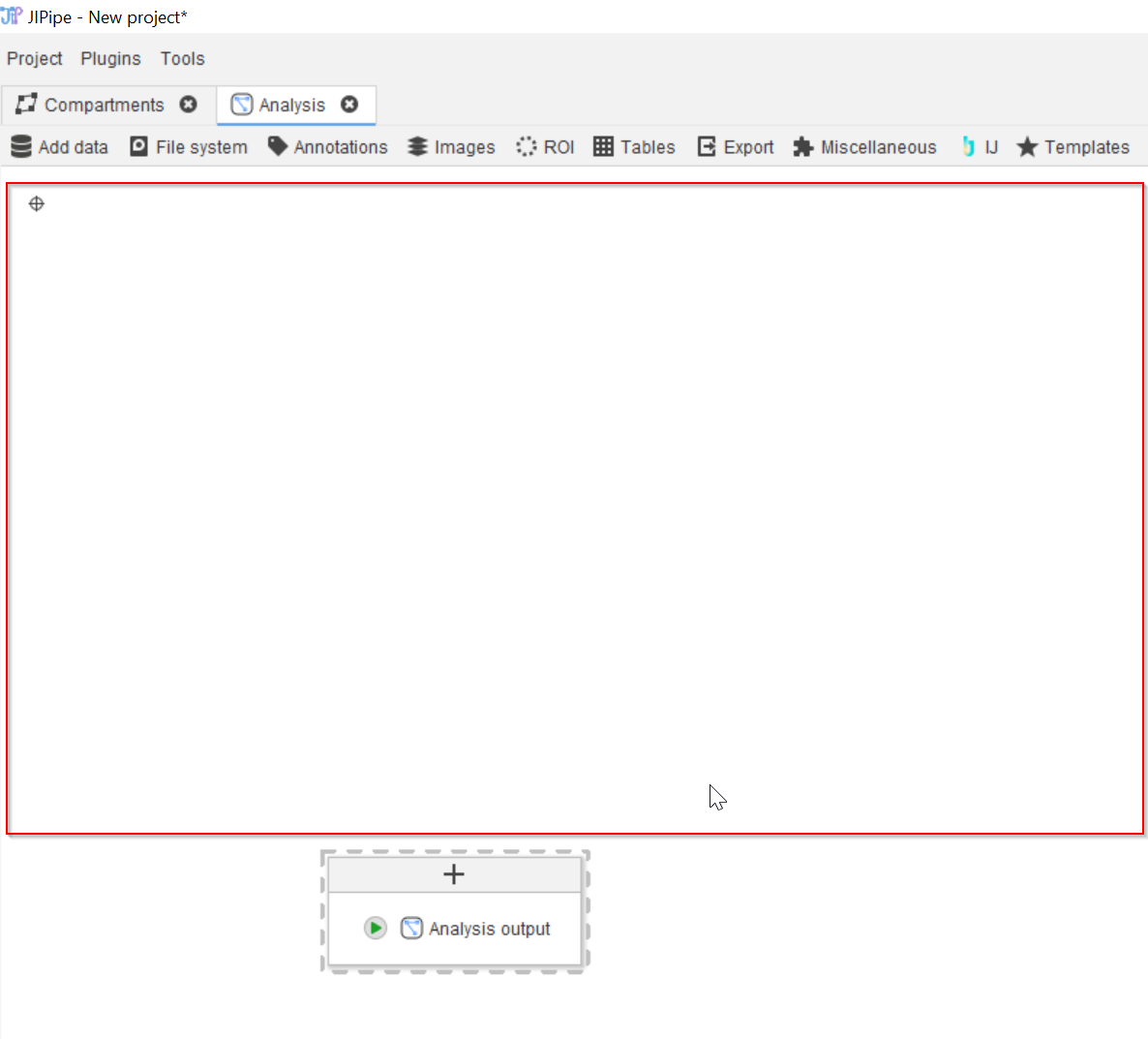
Step 6
You can move the output node lower in the GUII and use the white space (outlined here in red for visualization purposes) to position the actual JIPipe nodes.
