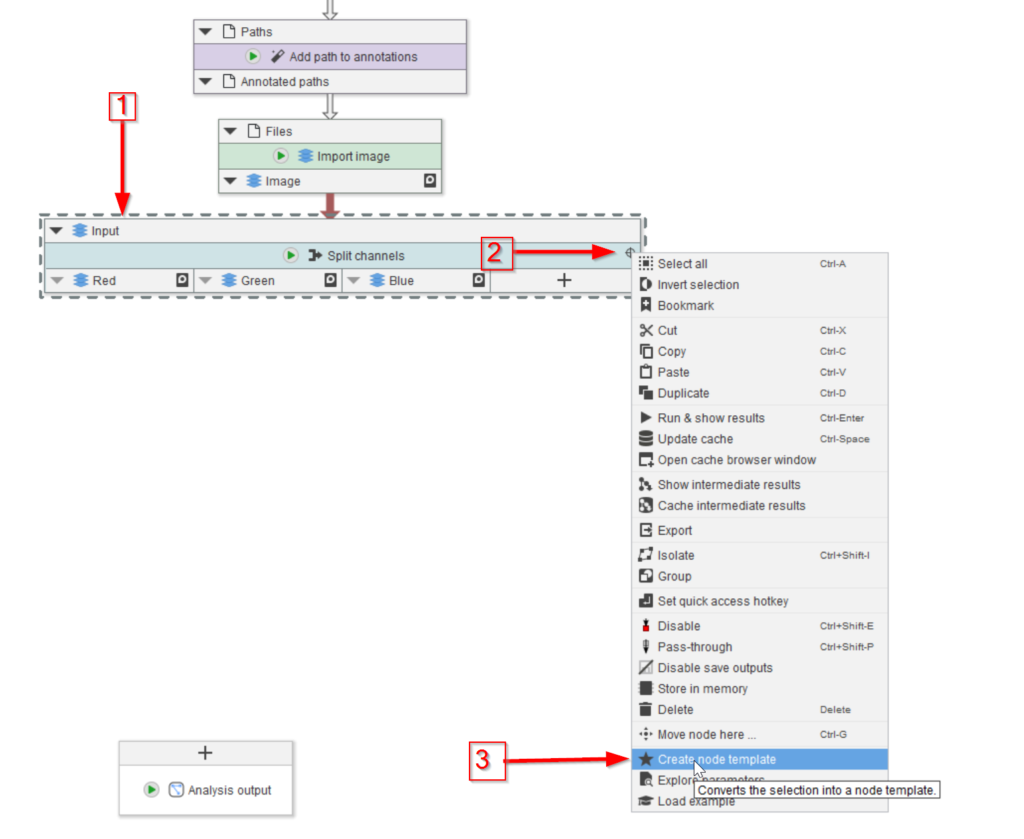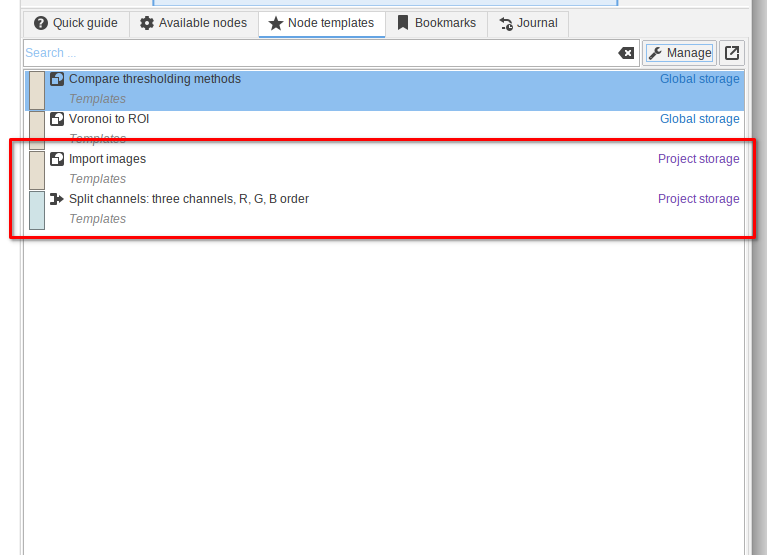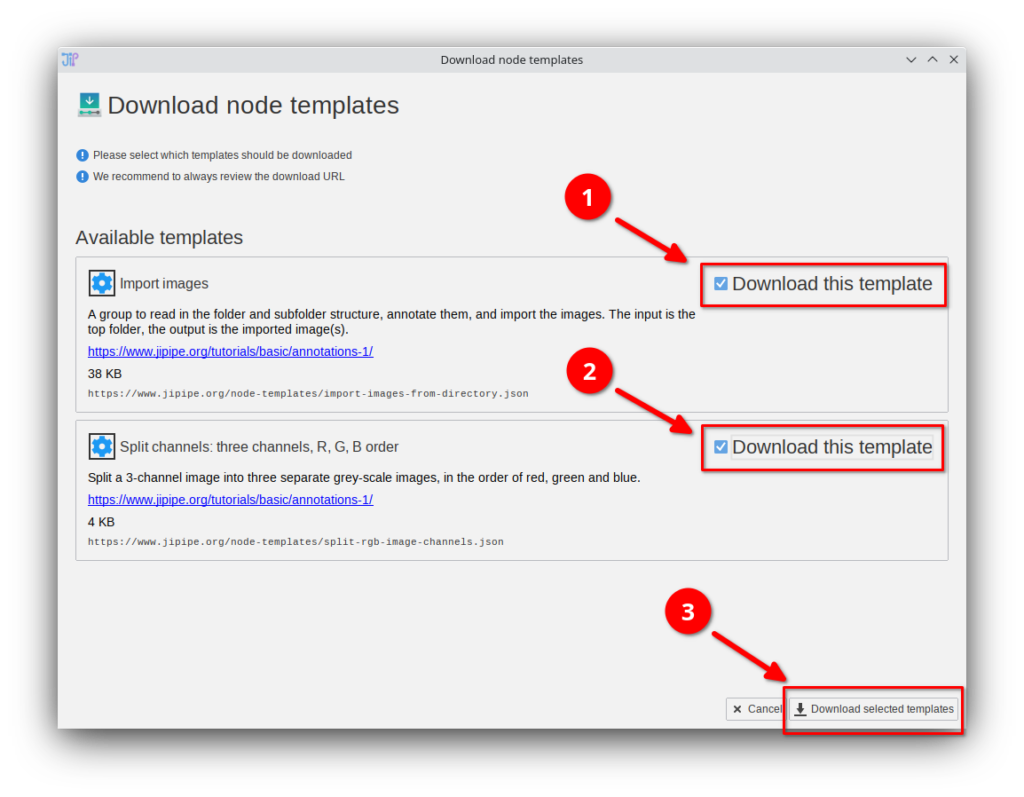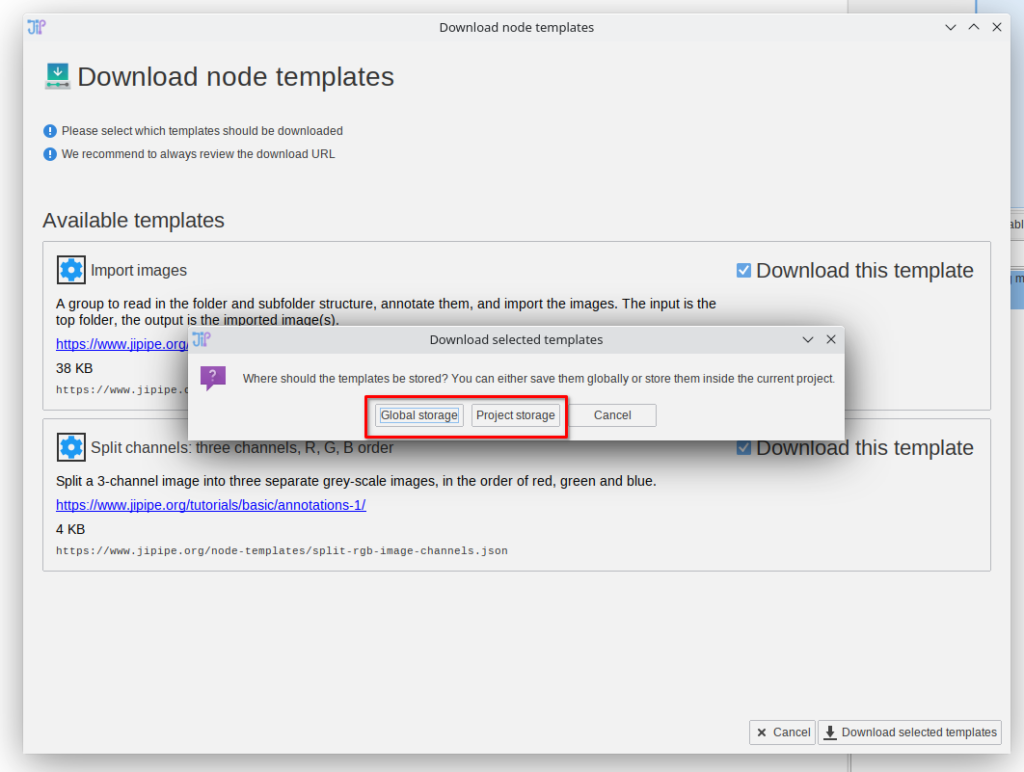Preliminary steps
Begin by starting JIPipe and navigating into a compartment (by default tab Analysis).
Click an empty area to deselect all nodes.
You should see a tab Node templates that reveals a list of all existing node templates.
There are three options to add more templates into the list:
- Create a new node template (click here for a tutorial)
- Import templates from a
*.jsonfile (usually provided via aTemplates.jsonfile in our tutorials) - Download templates from our online repository
This guide will explain options 2 and 3
Step 2
You will now have two options that determine where the loaded templates will be stored:
- Globally: the newly imported templates will be available in whole JIPipe (all projects)
- Inside project: the templates will be directly stored inside the project and thus only available within the project itself
Choose the option that is most convenient for you.
Step 2
Please select the templates that will be downloaded.
Proceed by clicking Download selected templates.
Step 3
You will now have two options that determine where the loaded templates will be stored:
- Global storage: the newly imported templates will be available in whole JIPipe (all projects)
- Project storage: the templates will be directly stored inside the project and thus only available within the project itself
Choose the option that is most convenient for you.