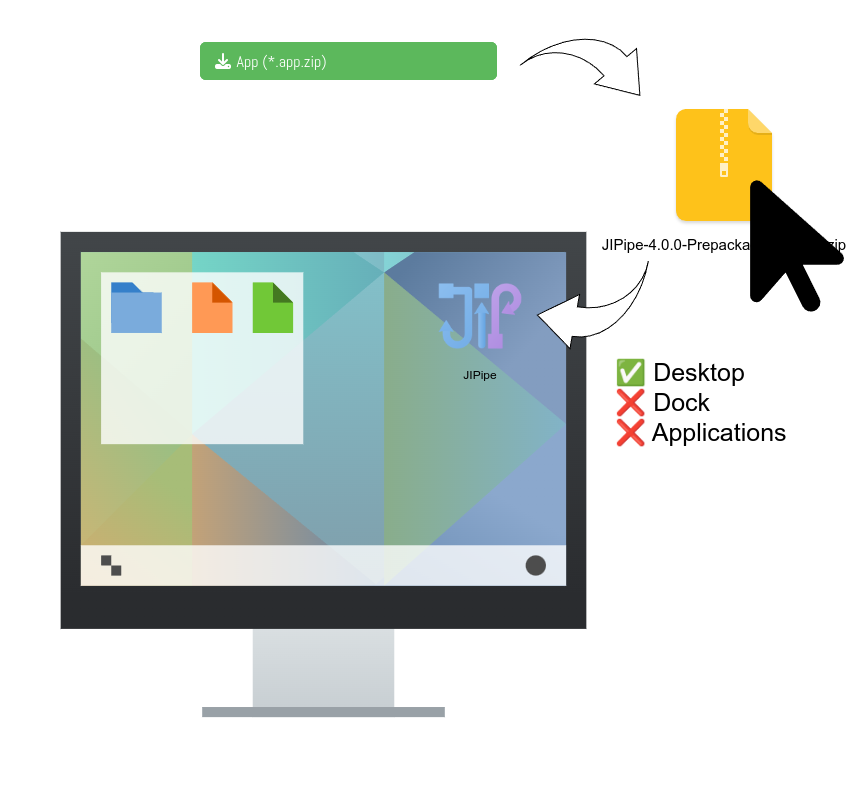Prepackaged JIPipe
Download the Windows installer from the JIPipe website.
Double-click the executable and follow the instructions.
JIPipe is now installed and ready to use. You will find a JIPipe and ImageJ icon in the Start menu. Additionally, the installer will create desktop icons.
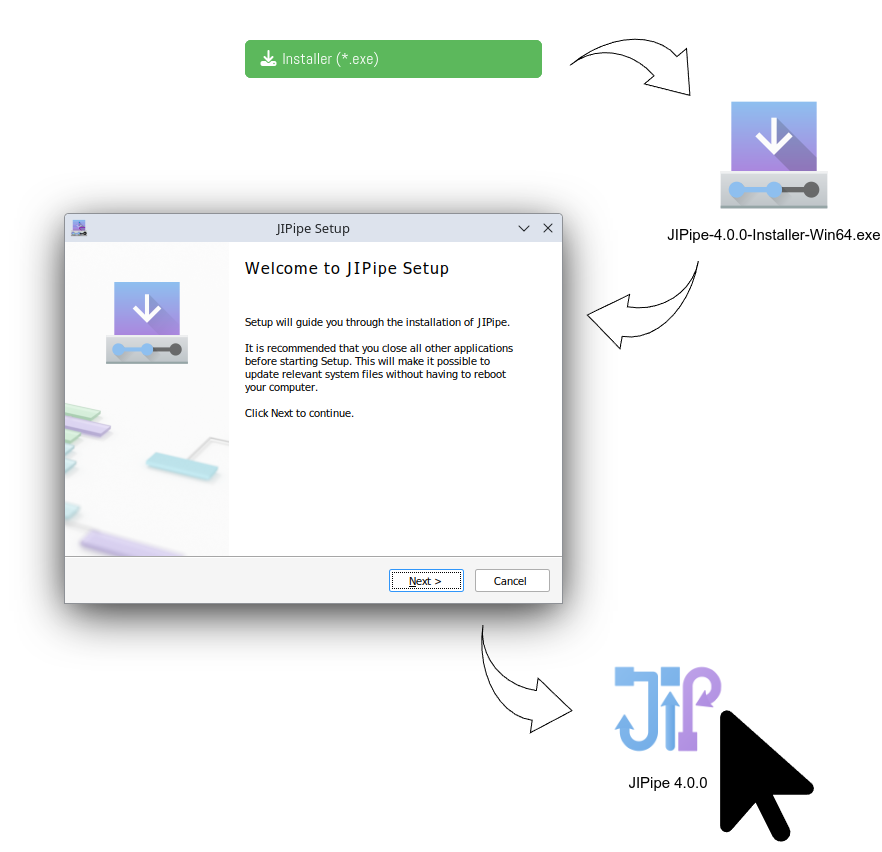
Download the Windows portable package from the JIPipe website.
Extract the downloaded ZIP archive into a directory (for example your Desktop).
Navigate into the extracted directory and double-click the JIPipe.bat file. If you want to run ImageJ instead, navigate into the bin directory and start ImageJ-win64.exe.
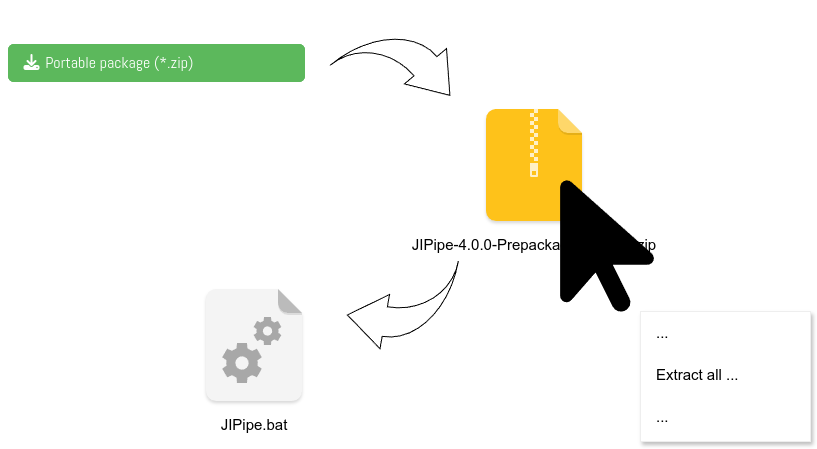
Download the Linux portable package from the JIPipe website.
Extract the package into a directory.
Double-click the jipipe.sh file to start JIPipe. If you want to run ImageJ instead, navigate into the bin directory and start ImageJ-linux64. The jipipe.sh script can be run from any location. You can use it to create an application menu entry. You can utilize the provided icons.
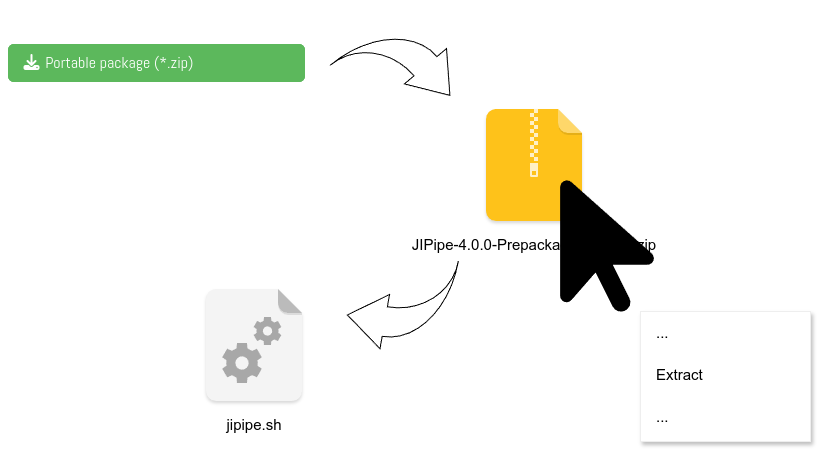
Download the macOS App from the JIPipe website.
Double-click the archive to extract it.
Drag the JIPipe app to your desktop (moving it to Applications or the Dock instead might cause issues).
Double-click the app to start it.