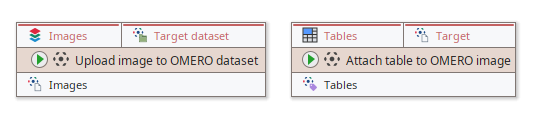OMERO integration
JIPipe provides support for exploring OMERO databases and uploading and downloading data.
Connecting to OMERO
To connect to an OMERO server, JIPipe need to be provided with the necessary credentials. You can provide them in various levels:
Application-wide: the credentials are stored in your JIPipe profile
Project-wide: the credentials are stored within the project itself
Per node: the credentials are stored within the node
Please note that, while passwords are not stored in clear-text, they are only masked by storing them as BASE64 that can be easily decrypted.
Setting the OMERO credentials application-wide
Navigate to
Click Configure ... and select Edit
Insert the required information and confirm the selection
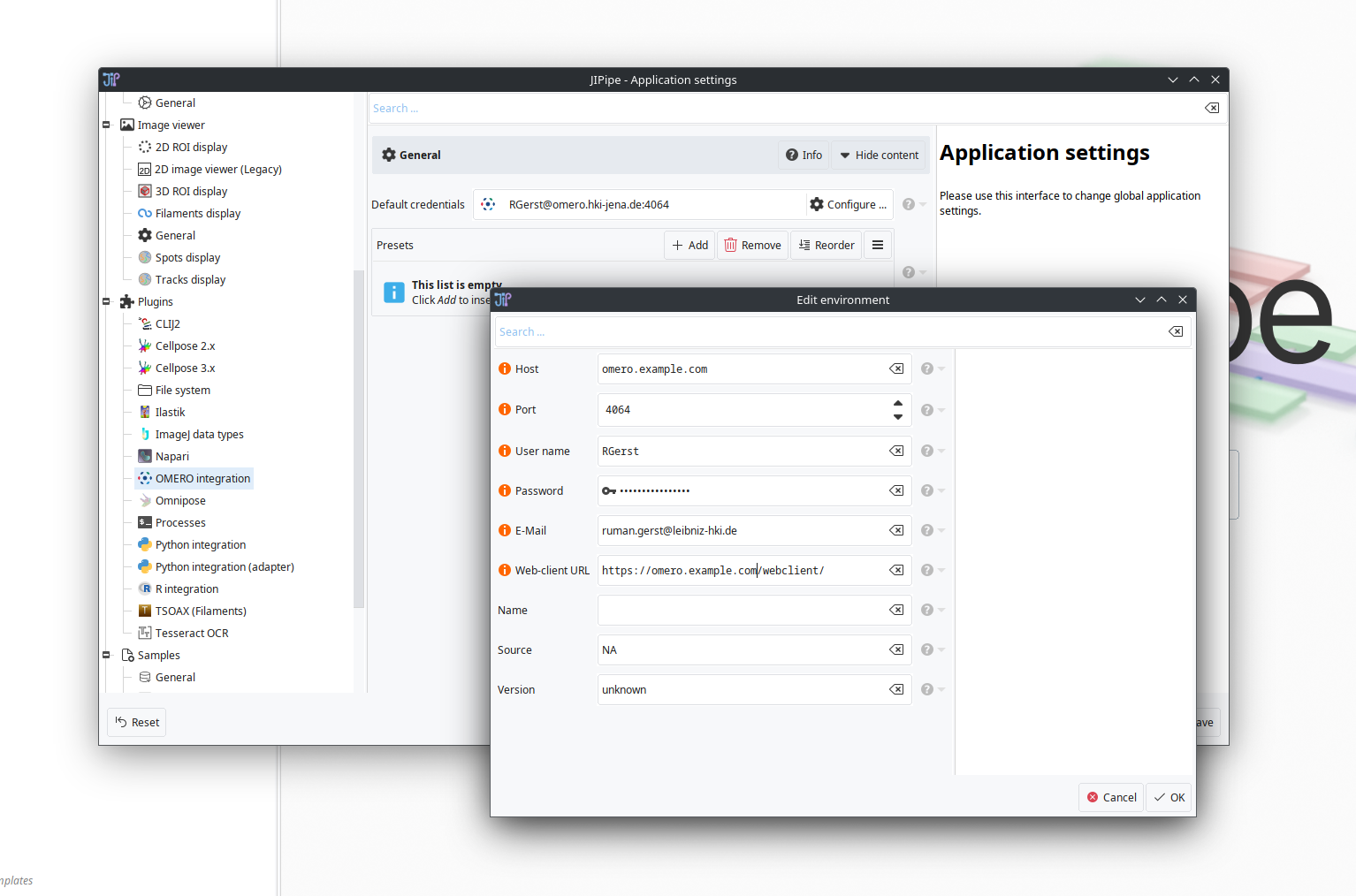
Setting the OMERO credentials per project
Navigate to
Enable the override parameter, click Configure ..., and select Edit
Insert the required information and confirm the selection
Setting the OMERO credentials per node
Select the node
Enable the parameter Override OMERO credentials, click Configure ..., and select Edit
Insert the required information and confirm the selection
Obtaining OMERO references by ID
If you already have OMERO data objects (projects, datasets, images, screens, etc.), they need to be first transformed into JIPipe data items that can be further processed. JIPipe provides for each OMERO object type a data source node where you can directly input the ID of the object.
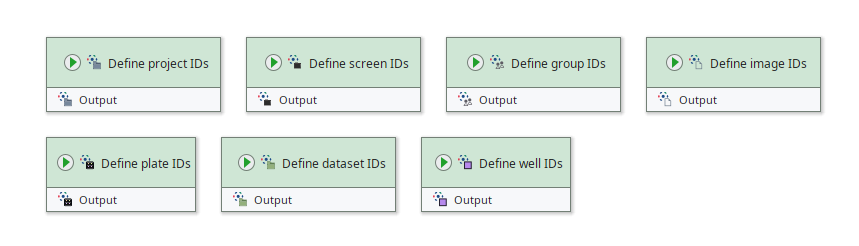
On executing such nodes, JIPipe will contact the OMERO server to obtain some necessary information. Please ensure that you have set up your OMERO credentials.
Navigating through OMERO
JIPipe provides a variety of nodes to list child data items that are related to OMERO references. For example, you can list the images within a dataset or the plates within a screen. The nodes also provide a powerful expression-based filtering system that allow you to select specific child items based on metadata.
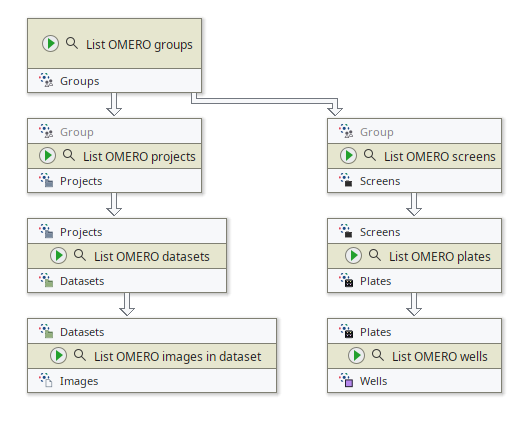
Due to the way how JIPipe structures OMERO references, you do not have to iterate through the full hierarchy of the OMERO structures. For example, you can start with a Define dataset IDs and lists its contained images using List OMERO images in dataset.
Downloading and uploading
If you obtained OMERO Image reference data, you can download it into an OME image using Download image from OMERO. Any associated tables can be downloaded using Download table from OMERO. Both nodes will automatically extract OMERO Key-Value pairs and tags into JIPipe annotations for further processing.
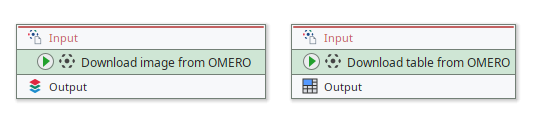
To upload to OMERO, use the Upload image to OMERO dataset node. Afterward, you can attach tables to the OMERO image using Attach table to OMERO image.